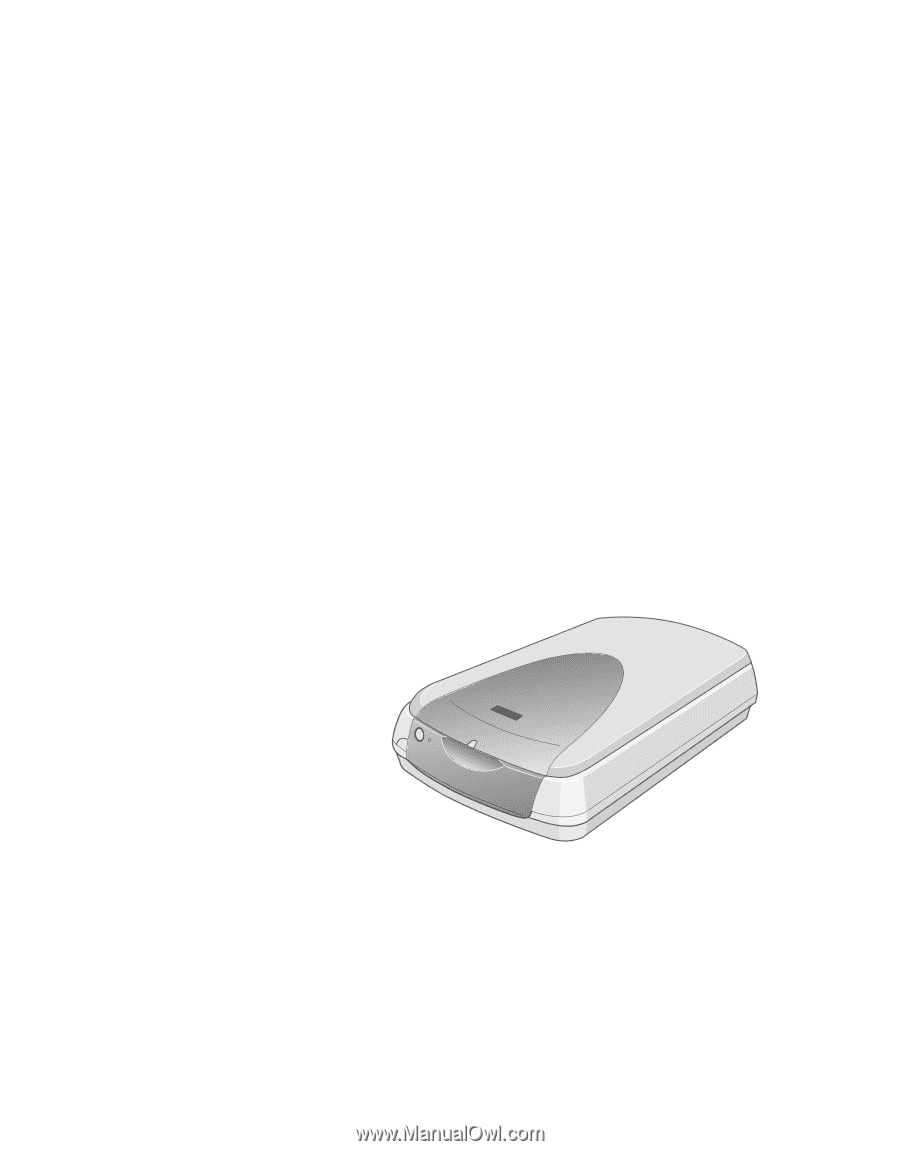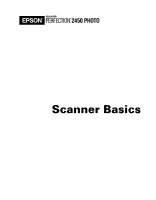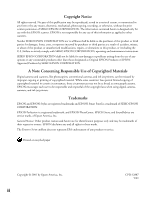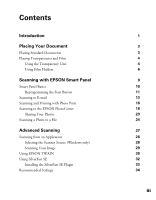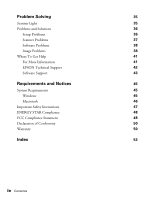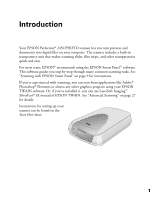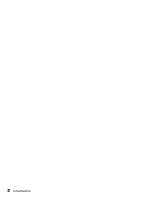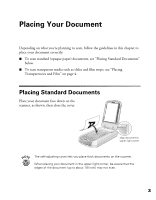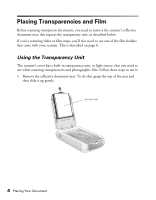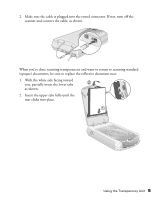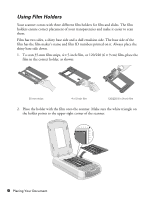Epson 2450 Scanner Basics - Page 5
Introduction - perfection photo scanner
 |
UPC - 010343837836
View all Epson 2450 manuals
Add to My Manuals
Save this manual to your list of manuals |
Page 5 highlights
Introduction Your EPSON Perfection® 2450 PHOTO scanner lets you turn pictures and documents into digital files on your computer. The scanner includes a built-in transparency unit that makes scanning slides, film strips, and other transparencies quick and easy. For most scans, EPSON® recommends using the EPSON Smart Panel™ software. This software guides you step-by-step through many common scanning tasks. See "Scanning with EPSON Smart Panel" on page 9 for instructions. If you're experienced with scanning, you can scan from applications like Adobe® Photoshop® Elements or almost any other graphics program using your EPSON TWAIN software. Or, if you've installed it, you can use LaserSoft Imaging™ SilverFast® SE instead of EPSON TWAIN. See "Advanced Scanning" on page 27 for details. Instructions for setting up your scanner can be found on the Start Here sheet. 1