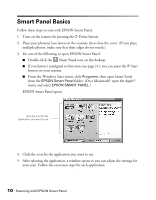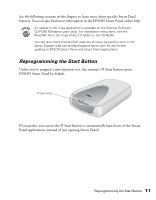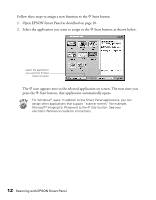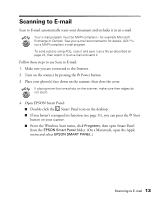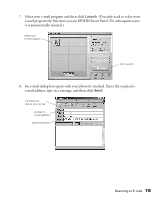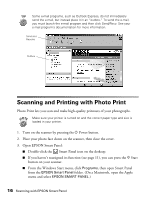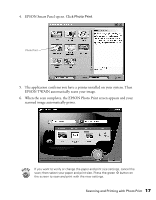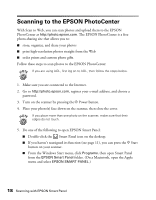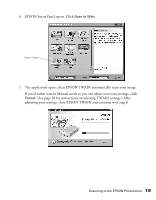Epson 2450 Scanner Basics - Page 19
An e-mail dialog box opens with your photos attached. Enter the recipient, e-mail address
 |
UPC - 010343837836
View all Epson 2450 manuals
Add to My Manuals
Save this manual to your list of manuals |
Page 19 highlights
7. Select your e-mail program and then click Launch. (You only need to select your e-mail program the first time you use EPSON Smart Panel. For subsequent scans, it is automatically selected.) select your e-mail program click Launch 8. An e-mail dialog box opens with your photo(s) attached. Enter the recipient's e-mail address, type in a message, and then click Send. click Send to deliver your e-mail recipient's e-mail address attached photos Scanning to E-mail 15

Scanning to E-mail
15
7.
Select your e-mail program and then click
Launch
. (You only need to select your
e-mail program the first time you use EPSON Smart Panel. For subsequent scans,
it is automatically selected.)
8.
An e-mail dialog box opens with your photo(s) attached. Enter the recipient
’
s
e-mail address, type in a message, and then click
Send
.
select your
e-mail program
click Launch
recipient
’
s
e-mail address
click Send to
deliver your e-mail
attached photos