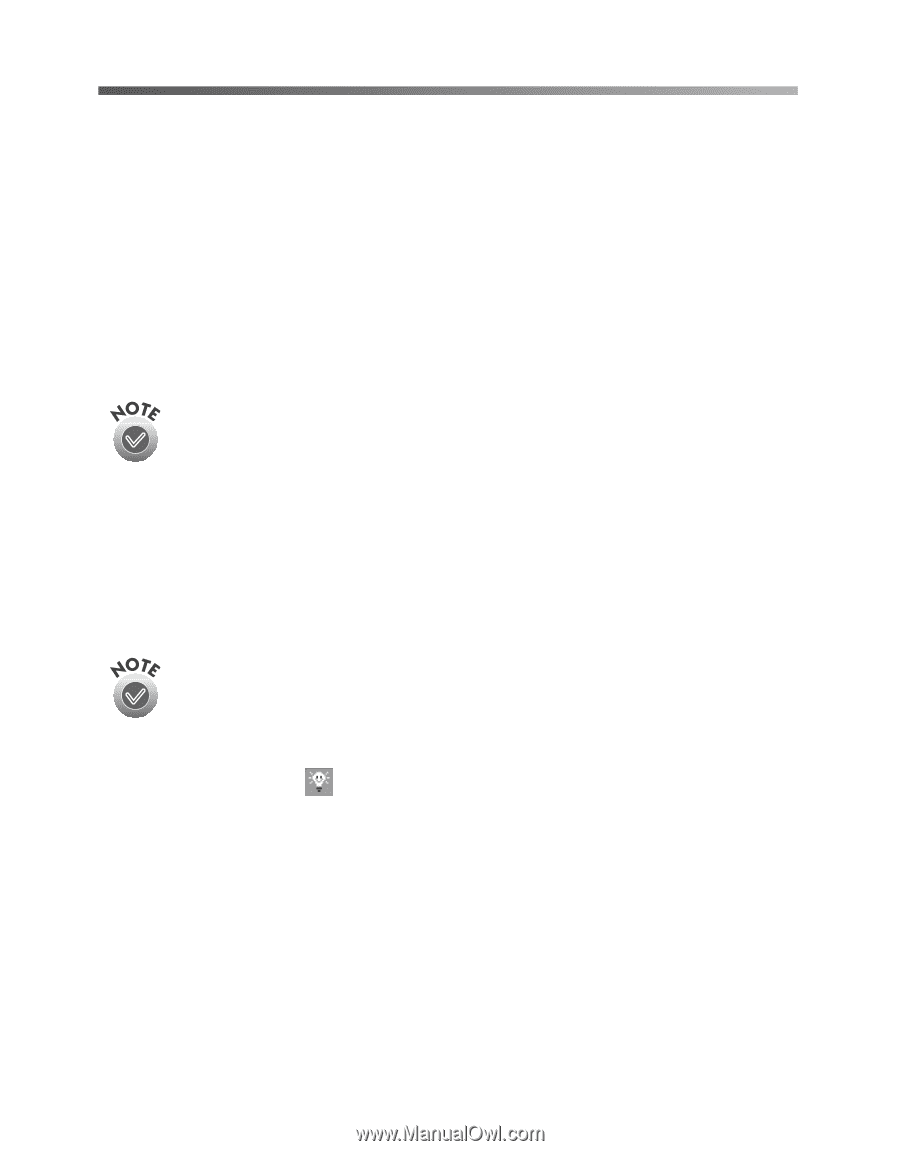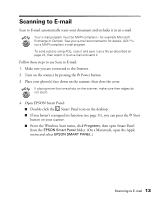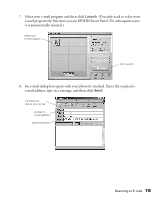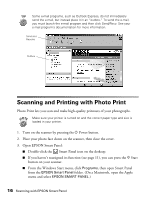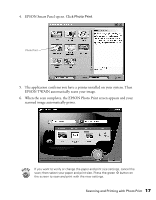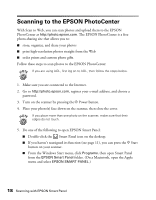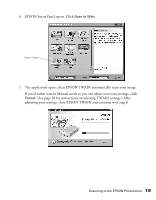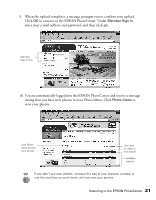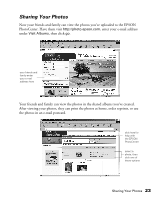Epson 2450 Scanner Basics - Page 22
Scanning to the EPSON PhotoCenter
 |
UPC - 010343837836
View all Epson 2450 manuals
Add to My Manuals
Save this manual to your list of manuals |
Page 22 highlights
Scanning to the EPSON PhotoCenter With Scan to Web, you can scan photos and upload them to the EPSON PhotoCenter at http://photo.epson.com. The EPSON PhotoCenter is a free photo-sharing site that allows you to: I store, organize, and share your photos I print high-resolution photos straight from the Web I order prints and custom photo gifts. Follow these steps to scan photos to the EPSON PhotoCenter: If you are using AOL, first log on to AOL, then follow the steps below. 1. Make sure you are connected to the Internet. 2. Go to http://photo.epson.com, register your e-mail address, and choose a password. 3. Turn on the scanner by pressing the P Power button. 4. Place your photo(s) face down on the scanner, then close the cover. If you place more than one photo on the scanner, make sure that their edges do not touch. 5. Do one of the following to open EPSON Smart Panel: I Double-click the Smart Panel icon on the desktop. I If you haven't reassigned its function (see page 11), you can press the ] Start button on your scanner. I From the Windows Start menu, click Programs, then open Smart Panel from the EPSON Smart Panel folder. (On a Macintosh, open the Apple menu and select EPSON SMART PANEL.) 18 Scanning with EPSON Smart Panel