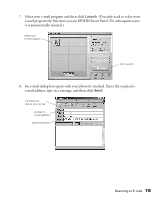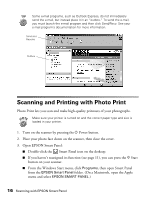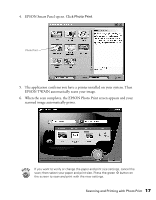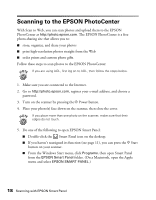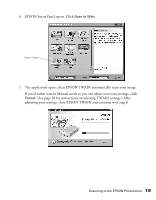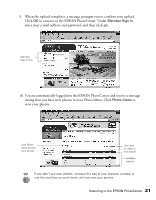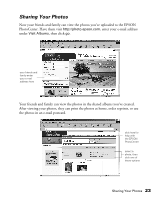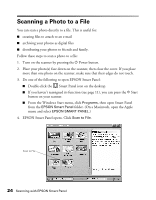Epson 2450 Scanner Basics - Page 23
See for instructions on selecting TWAIN settings. After, The application opens
 |
UPC - 010343837836
View all Epson 2450 manuals
Add to My Manuals
Save this manual to your list of manuals |
Page 23 highlights
6. EPSON Smart Panel opens. Click Scan to Web. Scan to Web 7. The application opens, then EPSON TWAIN automatically scans your image. If you'd rather scan in Manual mode so you can adjust your scan settings, click Cancel. (See page 30 for instructions on selecting TWAIN settings.) After adjusting your settings, close EPSON TWAIN and continue with step 8. Scanning to the EPSON PhotoCenter 19

Scanning to the EPSON PhotoCenter
19
6.
EPSON Smart Panel opens. Click
Scan to Web
.
7.
The application opens, then EPSON TWAIN automatically scans your image.
If you
’
d rather scan in Manual mode so you can adjust your scan settings, click
Cancel
. (See page 30 for instructions on selecting TWAIN settings.) After
adjusting your settings, close EPSON TWAIN and continue with step 8.
Scan to Web