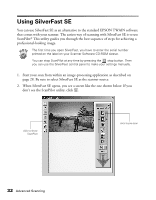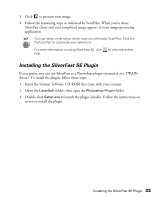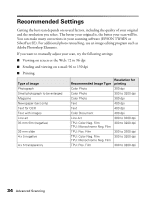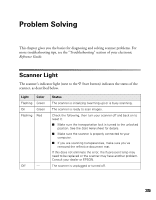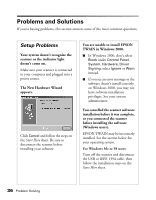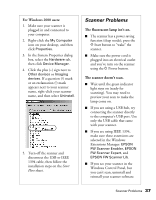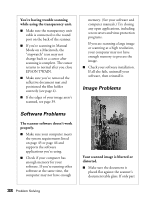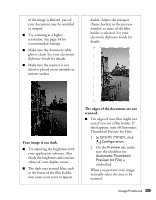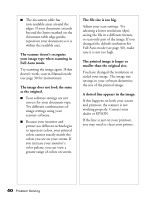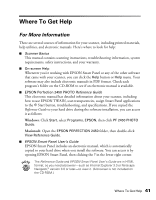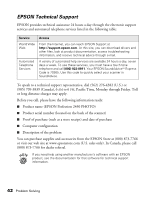Epson 2450 Scanner Basics - Page 41
Scanner Problems, For Windows 2000 users
 |
UPC - 010343837836
View all Epson 2450 manuals
Add to My Manuals
Save this manual to your list of manuals |
Page 41 highlights
For Windows 2000 users: 1. Make sure your scanner is plugged in and connected to your computer. 2. Right-click the My Computer icon on your desktop, and then click Properties. 3. In the System Properties dialog box, select the Hardware tab, then click Device Manager. 4. Click the plus (+) sign next to Other devices or Imaging devices. If a question (?) mark or an exclamation (!) mark appears next to your scanner name, right-click your scanner name, and then select Uninstall. 5. Turn off the scanner and disconnect the USB or IEEE 1394 cable, then follow the installation steps on the Start Here sheet. Scanner Problems The fluorescent lamp isn't on. I The scanner has a power saving function (sleep mode); press the ] Start button to "wake" the scanner. I Make sure the power cord is plugged into an electrical outlet and you've turn on the scanner using the P Power button. The scanner doesn't scan. I Wait until the green indicator light stays on (ready for scanning). You may need to preview your scan to make the lamp come on. I If you are using a USB hub, try connecting the scanner directly to the computer's USB port. Use only the USB cable that came with your scanner. I If you are using IEEE 1394, make sure these extensions are selected in the Windows Extensions Manager: EPSON FW Scanner Enabler, EPSON FW Scanner Expert, and EPSON FW Scanner Lib. I If you see your scanner in the Windows Control Panel, but you can't scan, uninstall and reinstall your scanner software. Scanner Problems 37