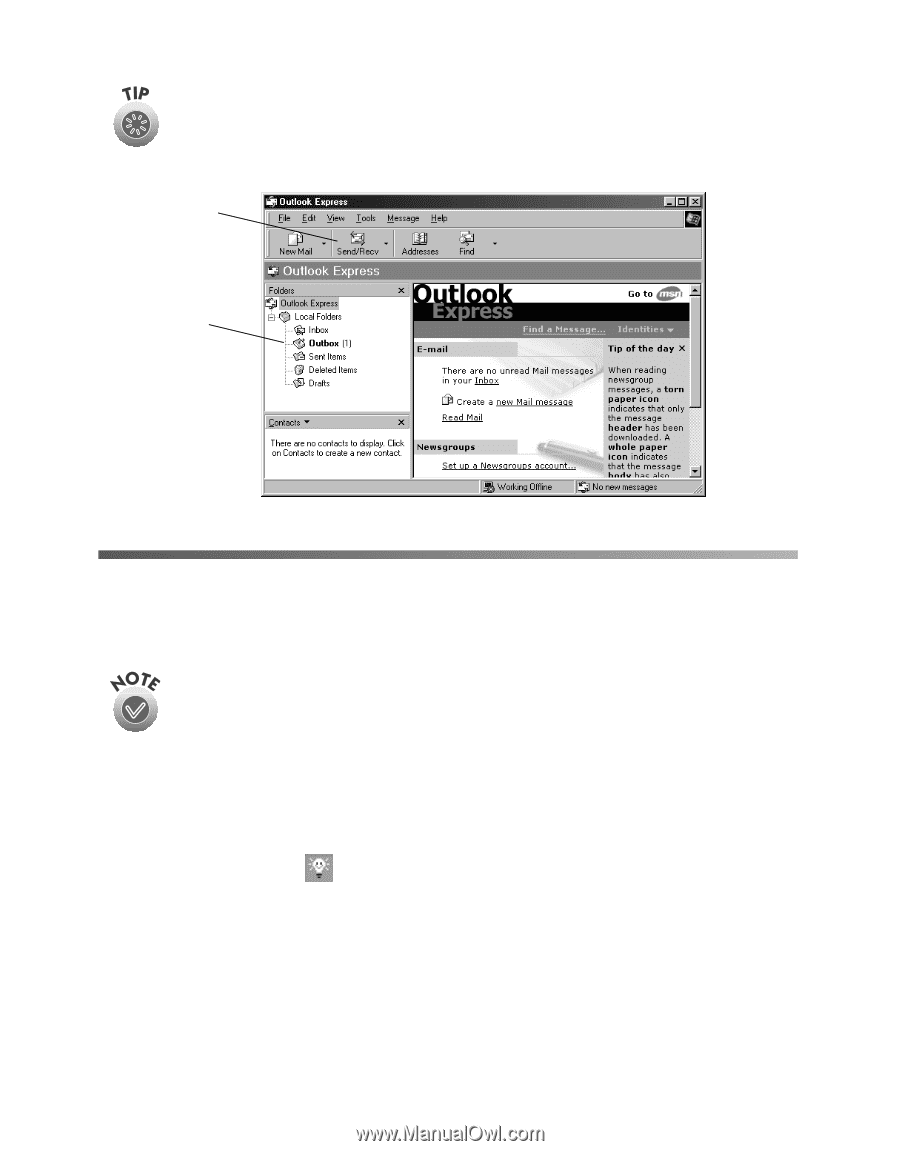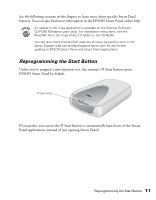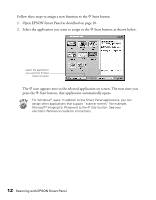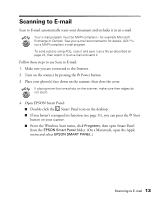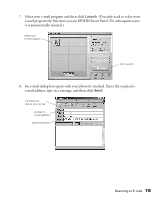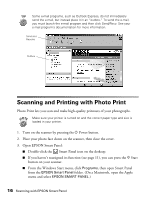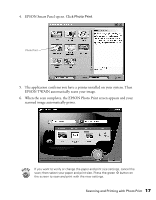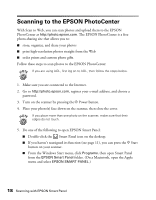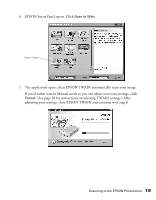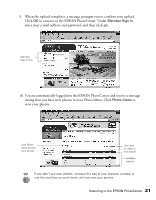Epson 2450 Scanner Basics - Page 20
Scanning and Printing with Photo Print - printer
 |
UPC - 010343837836
View all Epson 2450 manuals
Add to My Manuals
Save this manual to your list of manuals |
Page 20 highlights
Some e-mail programs, such as Outlook Express, do not immediately send the e-mail, but instead place it in an "outbox." To send the e-mail, you must launch the e-mail program and then click Send/Recv. See your e-mail program's documentation for more information. Send and Receive Outbox Scanning and Printing with Photo Print Photo Print lets you scan and make high-quality printouts of your photographs. Make sure your printer is turned on and the correct paper type and size is loaded in your printer. 1. Turn on the scanner by pressing the P Power button. 2. Place your photo face down on the scanner, then close the cover. 3. Open EPSON Smart Panel: I Double-click the Smart Panel icon on the desktop. I If you haven't reassigned its function (see page 11), you can press the ] Start button on your scanner. I From the Windows Start menu, click Programs, then open Smart Panel from the EPSON Smart Panel folder. (On a Macintosh, open the Apple menu and select EPSON SMART PANEL.) 16 Scanning with EPSON Smart Panel