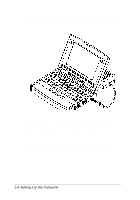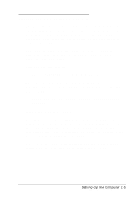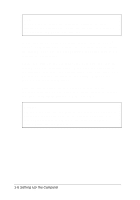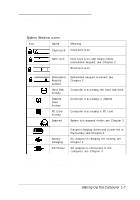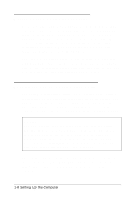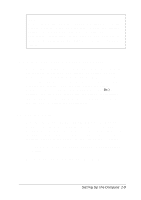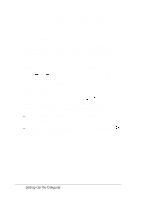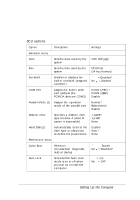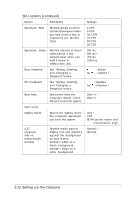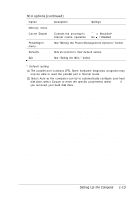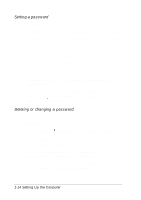Epson ActionNote 650C User Manual - Page 23
When to Run the System Configuration Utility, Starting the Utility
 |
View all Epson ActionNote 650C manuals
Add to My Manuals
Save this manual to your list of manuals |
Page 23 highlights
Note If you remove the computer's battery and leave your system without a power source for more than 10 days, the internal battery runs out of power and does not retain your configuration information. If this happens, you must run the SCU again and re-enter any changes you made to the default settings. When to Run the System Configuration Utility Because your computer was set up and configured for you, the configuration information may already be correct for your needs. However, you may want to run the SCU to enter the correct time and date, set a password, or customize the power management features. (You can also access the power management features by pressing Ctrl Alt P or Fn Esc.) In addition, any time you change the computer's configuration (by installing or removing memory, for example), you need to run the SCU to update the configuration. Starting the Utility You can start the SCU by pressing Ctrl Alt S at the MS-DOS prompt or during power-on diagnostics. To start the SCU during power-on diagnostics, make sure there is no diskette in the diskette drive; then turn on your computer. You see the following prompt at the bottom of your screen for 1 second: to enter System Configuration Utility As soon as you see this message, press Ctrl Alt S. Setting Up the Computer 1-9