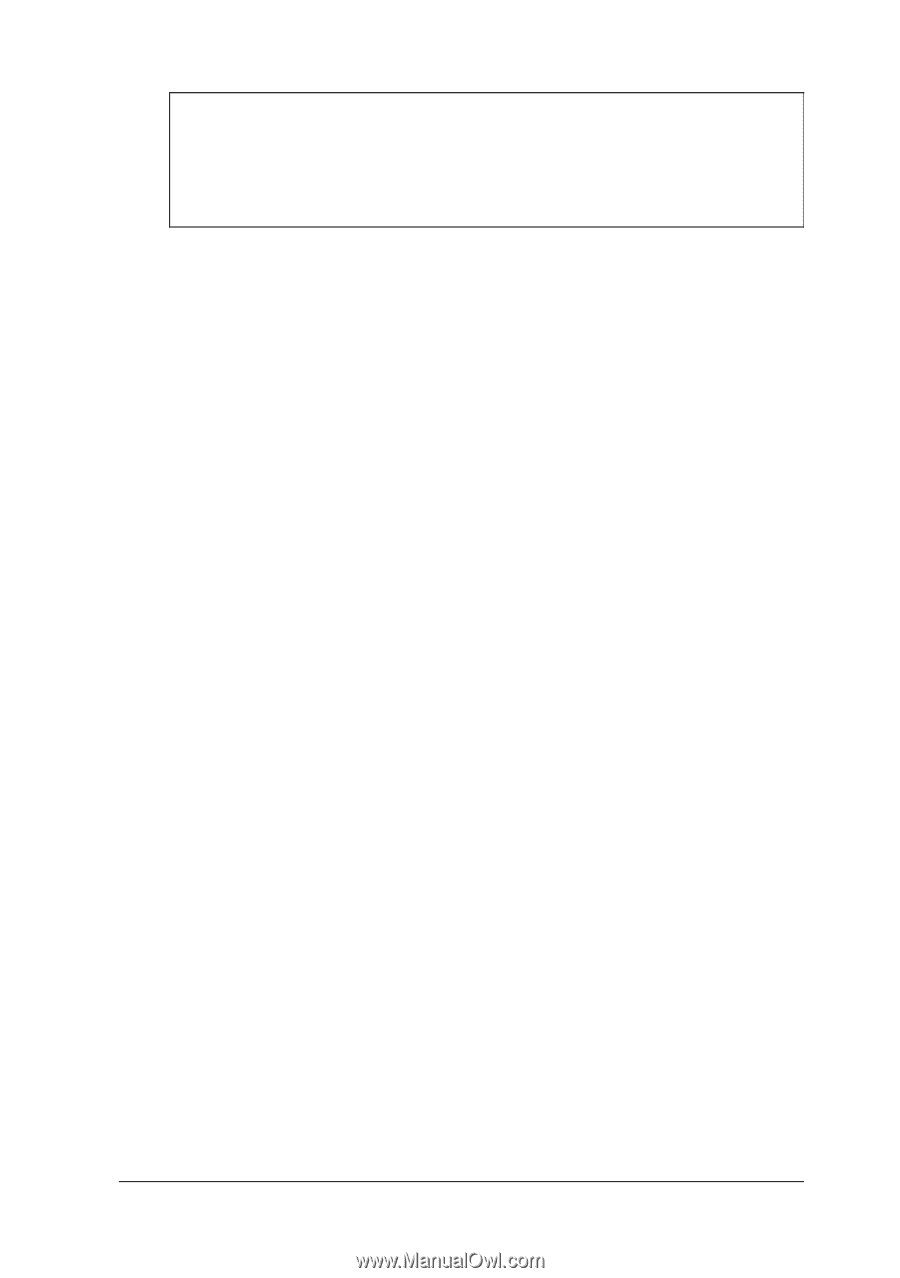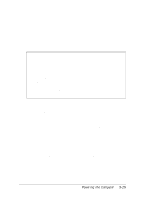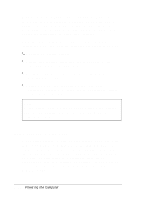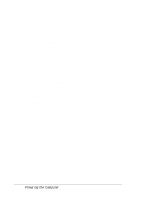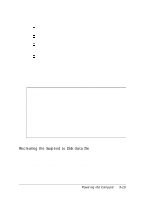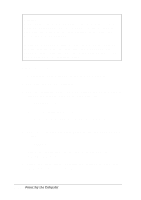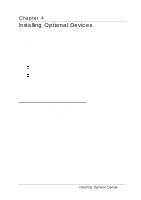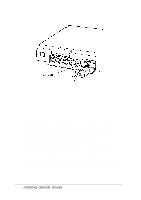Epson ActionNote 650C User Manual - Page 65
Creating the Suspend to Disk data file, Okay to allocate Suspend To Disk Data
 |
View all Epson ActionNote 650C manuals
Add to My Manuals
Save this manual to your list of manuals |
Page 65 highlights
Note If you select Suspend to Disk as your suspend mode but do not create the Suspend to Disk data file, the computer uses Suspend to Memory mode until you create the file. The hard disk drive includes a Suspend to Disk data file allocation utility called 0VMAKFIL.EXE that you can use to create, remove, and recreate the Suspend to Disk data file. Follow the instructions below to create the file on your hard disk drive. You may need to remove and recreate the file later if you use any doubling software, such as the MS-DOS DRVSPACE utility, or if you increase or decrease the size of your system memory. See "Recreating the Suspend to Disk data file" on page 3-19 for instructions. Creating the Suspend to Disk data file To create a Suspend to Disk data file, follow these steps: 1. If necessary, exit Windows to the MS-DOS prompt 2. Log onto the C:\ PM directory. 3. Type the following at the MS-DOS prompt and press Enter to create the Suspend to Disk data file: 0VMAKFIL 4. You see a message listing the parameters of your hard disk drive and the following prompt: Okay to allocate Suspend To Disk Data File? (y/n) Press Y and Enter to continue Powering the Computer 3-17