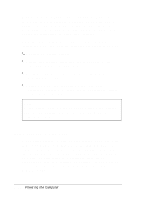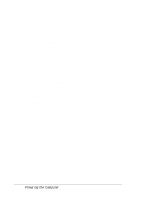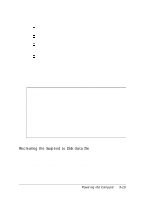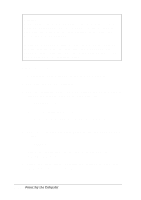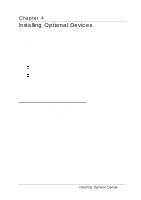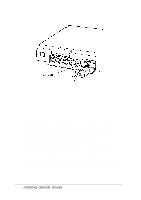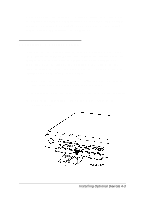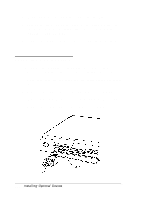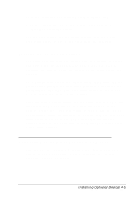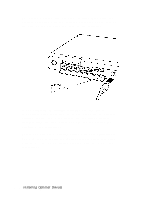Epson ActionNote 650C User Manual - Page 69
CHAP 4-INSTALLING OPTIONAL DEVICES, Connecting an External Monitor
 |
View all Epson ActionNote 650C manuals
Add to My Manuals
Save this manual to your list of manuals |
Page 69 highlights
Chapter 4 Installing Optional Devices This chapter explains how to connect or install these devices: External monitor Parallel device Serial device External keyboard, keypad, mouse, or other PS/ 2 device PC card Expansion memory module Hard disk drive. Connecting an External Monitor The VGA port on the back of your computer allows you to connect an external color or monochrome VGA monitor. Follow these steps: 1. Make sure both the computer and monitor are turned off 2. If necessary, connect the monitor cable to the monitor 3. If necessary, open the port cover on the back of the computer Installing Optional Devices 4-1

Chapter 4
Installing Optional Devices
This chapter explains how to connect or install these devices:
External monitor
Parallel device
Serial device
External keyboard, keypad, mouse, or other PS/ 2 device
PC card
Expansion memory module
Hard disk drive.
Connecting an External Monitor
The VGA port on the back of your computer allows you to
connect an external color or monochrome VGA monitor.
Follow these steps:
1. Make sure both the computer and monitor are turned off
2. If necessary, connect the monitor cable to the monitor
3. If necessary, open the port cover on the back of the computer
Installing Optional Devices
4-1