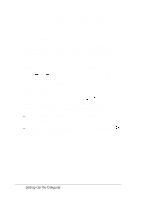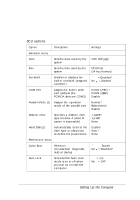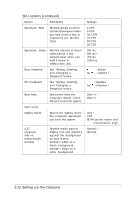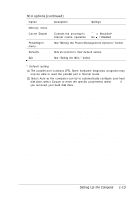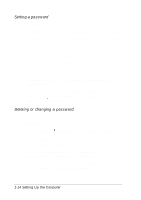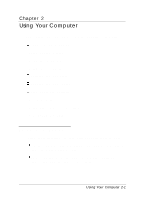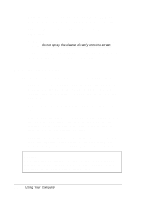Epson ActionNote 650C User Manual - Page 29
Setting the Power Management Options, Enter., Ctrl Alt P
 |
View all Epson ActionNote 650C manuals
Add to My Manuals
Save this manual to your list of manuals |
Page 29 highlights
6. Type the password again and press Enter. (If you enter an incorrect password, you see an error message; start over again at step 1.) 7. You see a message verifying that a password is set. Press any key to continue. The selected password option setting is changed to (Enabled). Setting the Power Management Options When you select the PowerMgmt option from the SCU menu bar, the screen changes to the Power Management screen. Use the menu bar and pull-down menu options the same way you use them on the SCU screen. Note You can also access this screen outside of the SCU by pressing Ctrl Alt P or Fn ESC at the MS-DOS prompt or by pressing Fn ESC from Windows. Then when you exit the Power Management screen, you return to the MS-DOS prompt or to Windows, depending on where you were when you brought up the screen. Setting Up the Computer 1-15