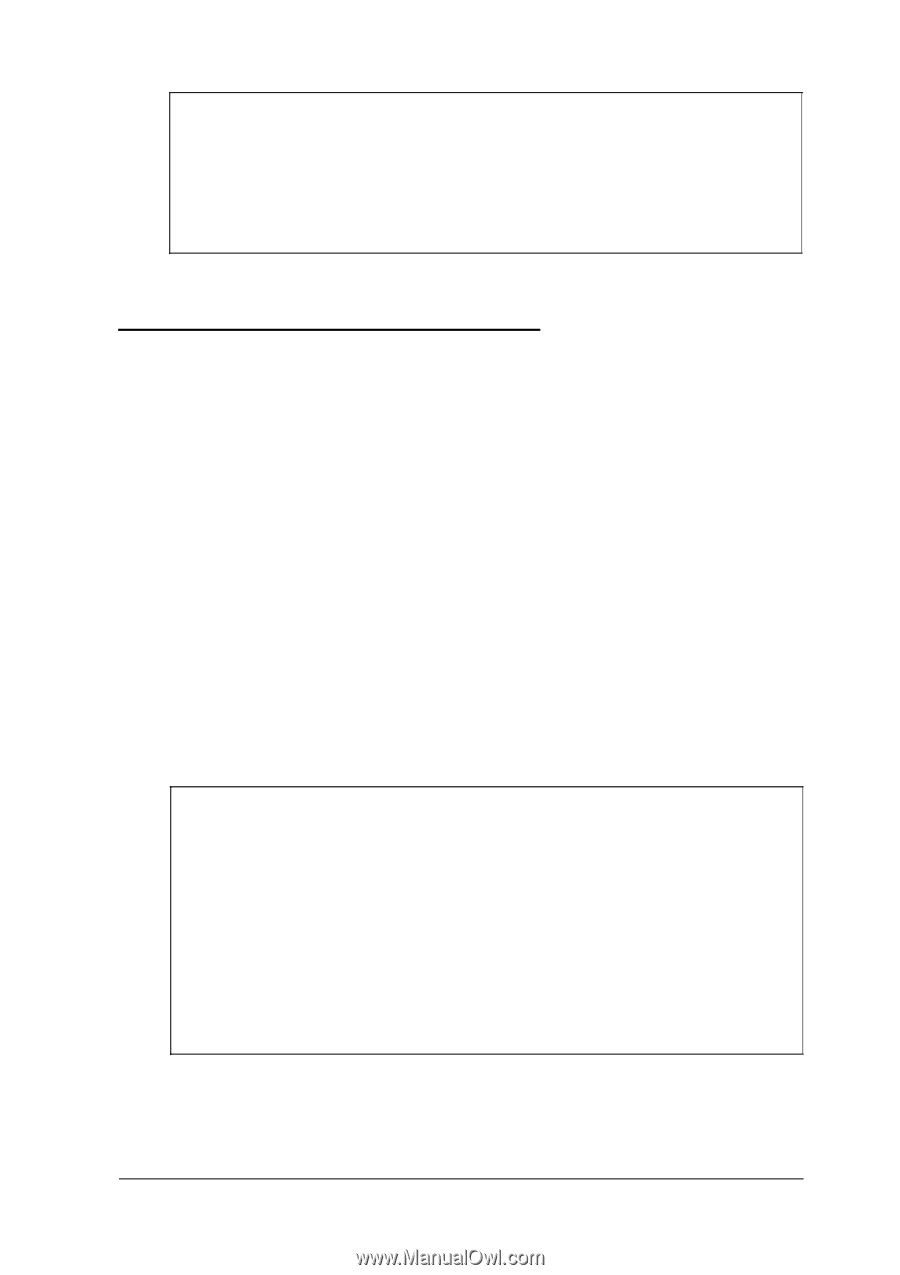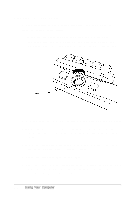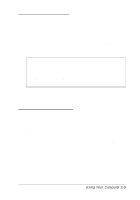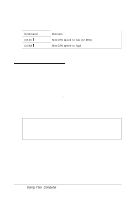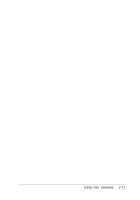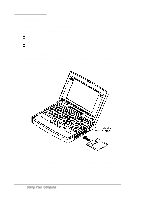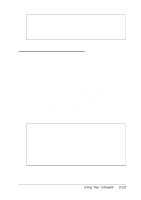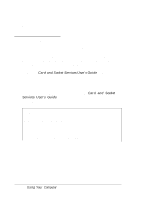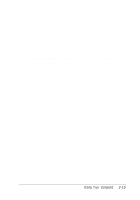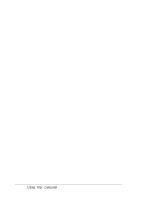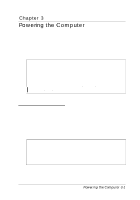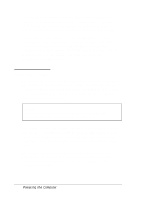Epson ActionNote 650C User Manual - Page 45
Using Video Drivers and Utilities, Caution, Fn F12.
 |
View all Epson ActionNote 650C manuals
Add to My Manuals
Save this manual to your list of manuals |
Page 45 highlights
Caution Never remove a diskette or reset or turn off the computer while the diskette drive is being accessed; you could lose data. Also, be sure to remove the diskette before you turn off the computer. Using Video Drivers and Utilities Your system comes with high-resolution video display drivers for Windows installed on your hard disk drive. You can select the resolution (screen size), color, font size, cursor size, or enable backlight and display timeout periods for these drivers using the Windows ChipsCPL utility in the Control Panel. You can also use the Chip sCPL utility to switch your display between the LCD screen or an external monitor. When you use the Chip sCPL utility to switch your computer's display mode, Windows saves it as the permanent display mode. You can use the SCU utility or the Fn keys to change your computer's display mode, too. Using an Fn key only changes the display mode for the current session, while using the SCU utility changes the display mode permanently. Note Your ActionNote is configured to display in a 640x 480 VGA resolution of 256 colors on your LCD or an external monitor. You can toggle between displaying on the LCD and the CRT (or simultaneously to both for active matrix and monochrome LCDS) by pressing Fn F12. You can also set the default video mode the computer uses every time you turn it on or reset it using the Display Mode option in the SCU; see Chapter 1 for more information. Using Your Computer 2-13