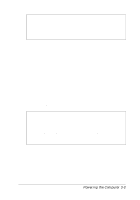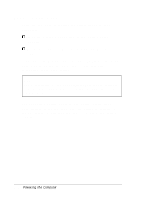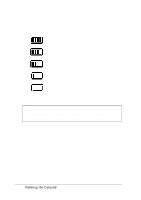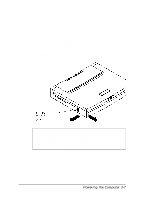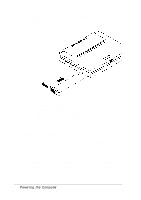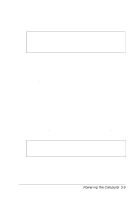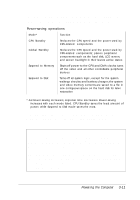Epson ActionNote 650C User Manual - Page 56
Recharging the Battery, If you have additional batteries, it's a good idea to keep them
 |
View all Epson ActionNote 650C manuals
Add to My Manuals
Save this manual to your list of manuals |
Page 56 highlights
3. Insert the new battery into its compartment and push it in almost all the way. 4. Slide the battery cover toward the back of the computer while pushing the battery the rest of the way into its compartment. Make sure the locking tabs click into place and that you see the Battery Status icon in the System Window when you open the LCD screen. Recharging the Battery The battery that comes with your system is rechargeable. You may need to charge the battery before using it for the first time, and you must recharge it when it runs out of power. If you have additional batteries, it's a good idea to keep them fully charged so you can replace the battery in your computer when it runs low. This is especially useful if you are traveling and run the computer only off the battery. 3-8 Powering the Computer