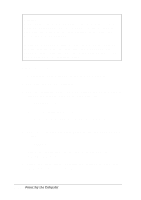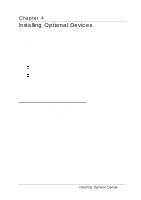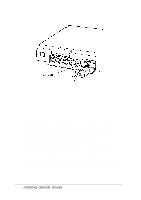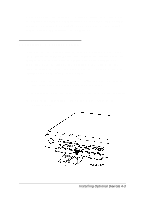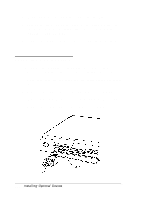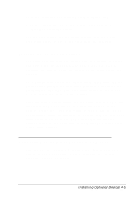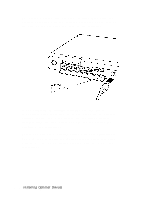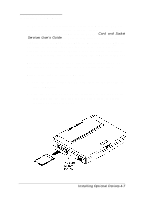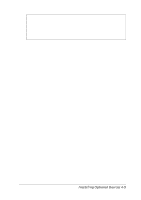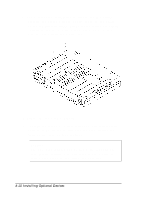Epson ActionNote 650C User Manual - Page 73
Checking the Serial Port Settings, Connecting an External Keyboard or Mouse
 |
View all Epson ActionNote 650C manuals
Add to My Manuals
Save this manual to your list of manuals |
Page 73 highlights
5. If the connector has retaining screws, tighten them. 6. If the serial device has a power cable, connect it to a grounded electrical outlet. See the next section and the documentation that came with your serial device to see if any other steps are necessary. Checking the Serial Port Settings The serial port can send and receive data at a variety of speeds and with many different protocols. This means you need to configure the port to match the signals of the serial device you connect. As a general rule, choose the highest speed (baud rate) and the protocol that provides the best error detection. Also, check the documentation that came with your serial device to see if you need to adjust any of the device settings. Your computer's default setting for the serial port is COM2 (the trackball is COM1 and the PC card slots are COM3). If you want to change the serial port setting to COM4, run the System Configuration utility as described in Chapter 1. Make sure your serial device is set up to use COM2 or COM4 and that the settings shown in the Ports icon in the Windows Control Panel match these settings. Connecting an External Keyboard or Mouse You can use the external key board/ mouse port to connect a variety of PS/ 2 compatible devices, including an external keyboard, keypad, or mouse. Installing Optional Devices 4-5