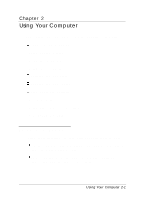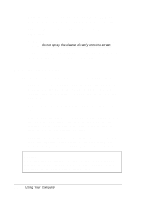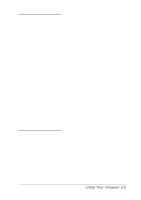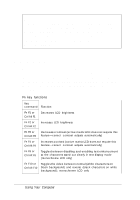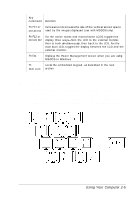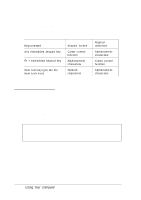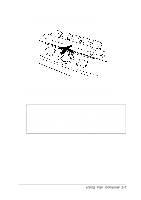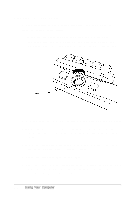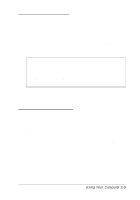Epson ActionNote 650C User Manual - Page 36
Using the Fn Key, these commands, hold down
 |
View all Epson ActionNote 650C manuals
Add to My Manuals
Save this manual to your list of manuals |
Page 36 highlights
Note The keyboard on the ActionNote is available with different layouts for different languages. Additionally, you can use MS-DOS or Windows to reassign the layout of your keyboard to duplicate that of another country. See your on-line Windows manual or the MS-DOS help utility for more information. Using the Fn Key When pressed with other keys, the Fn key lets you control certain operations, as described in the following table. To use these commands, hold down the Fn key and then press the second key. If you are using an external keyboard (one without an Fn key), use the alternative Ctrl Alt key sequence, as described below. Fn key functions Key command Function Fn F1 or Ctrl Alt F1 Decreases LCD brightness Fn F2 or Ctrl Alt F2 Increases LCD brightness Fn F3 or Ctrl Alt F3 Decreases contrast (active matrix LCD does not require this feature-correct contrast adjusts automatically) Fn F4 or Ctrl Alt F4 Increases contrast (active matrix LCD does not require this feature-correct contrast adjusts automatically) Fn F9 or Ctrl Alt F9 Toggles between disabling and enabling text enhancement so the characters stand out clearly in text display mode (monochrome LCD only) Fn F10 or Ctrl Alt F10 Toggles the video between normal (white characters on black background) and reverse (black characters on white background); monochrome LCD only 2-4 Using Your Computer