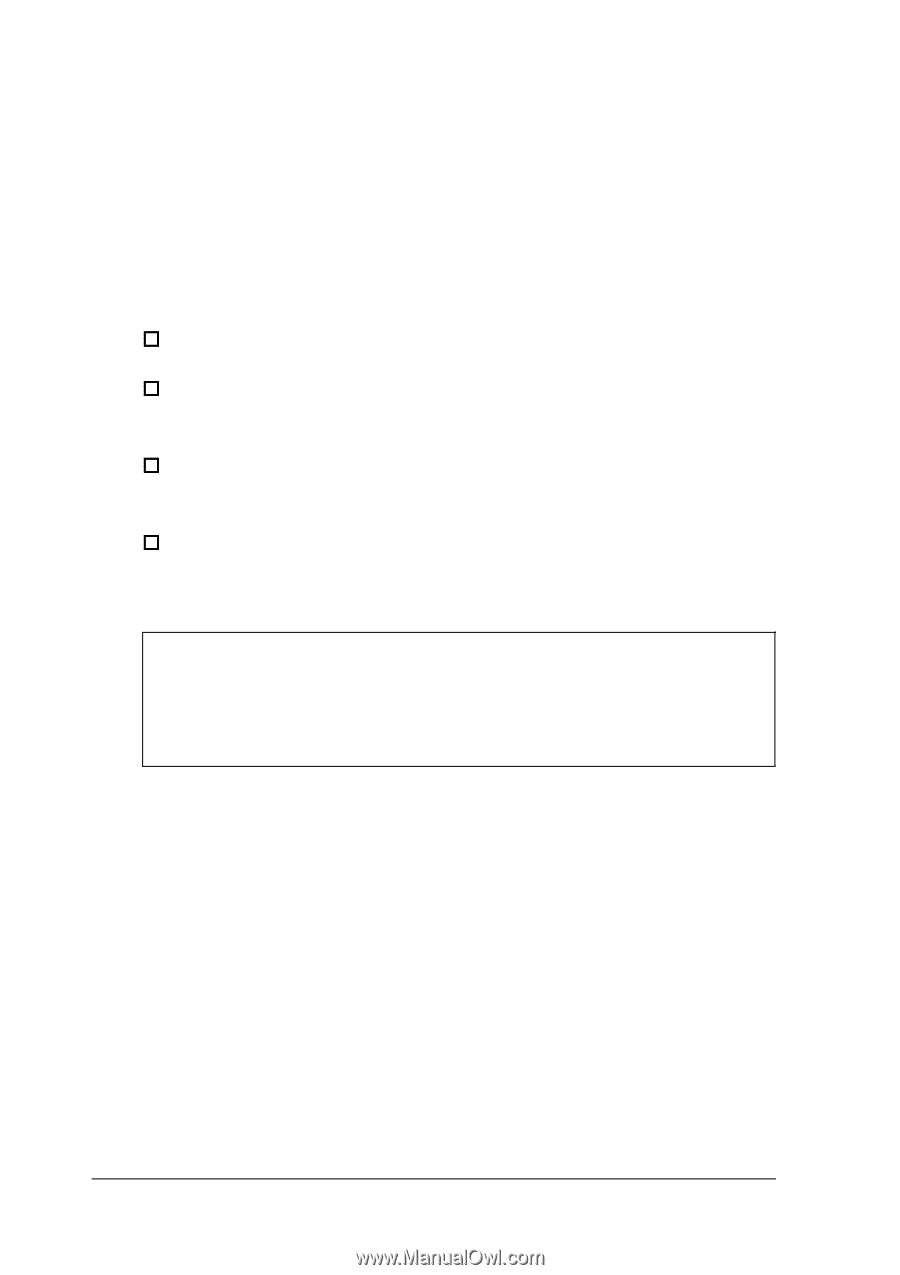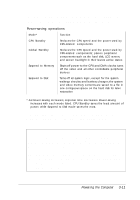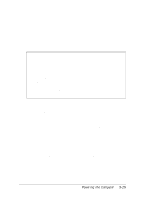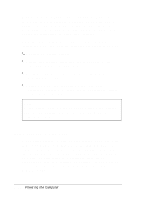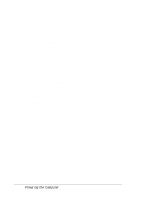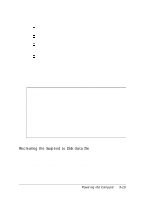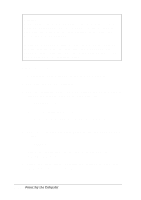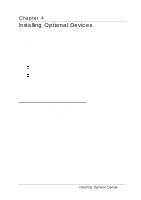Epson ActionNote 650C User Manual - Page 64
Using Suspend to Disk Mode, If you select Suspend to Disk as your suspend mode, you must
 |
View all Epson ActionNote 650C manuals
Add to My Manuals
Save this manual to your list of manuals |
Page 64 highlights
Windows provides a Power icon in the Control Panel that allows you to select Standard, Advanced, or no APM power management mode and includes a battery status gauge. Use the Windows on-line help utility and see the on-line Windows manual for instructions on using these features. When you have enabled your computer's power management features and APM, the following operations are performed by APM: Monitors all system activity Detects true inactive states and power demands of the operating system and applications Determines when to activate the necessary power management features Allows MS-DOS, the computer's BIOS, and your application programs to share power management features in the most efficient manner. Note If you disable your computer's power management features, APM is also disabled, even if you have configured your software to use it. Using Suspend to Disk Mode If you select Suspend to Disk as your suspend mode, you must create a Suspend to Disk data file on the hard disk drive. The computer writes the contents of system and video memory in this file when it enters Suspend to Disk mode. The Suspend to Disk data file must reside in a contiguous space on an uncompressed hard disk partition. In addition, its size must be at least the sum of your system memory plus your video memory (512KB). 3-16 Powering the Computer