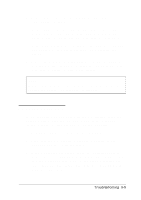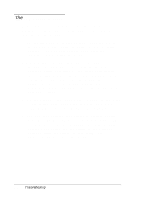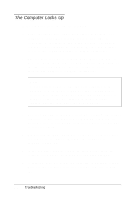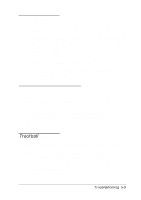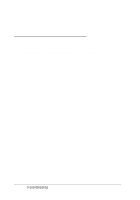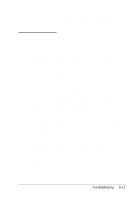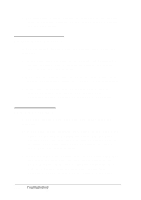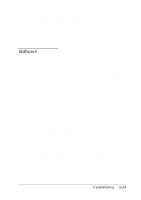Epson ActionNote 650C User Manual - Page 94
The Computer Locks Up, Ctrl C, Ctrl Break., Ctrl Alt Del, Num Lock
 |
View all Epson ActionNote 650C manuals
Add to My Manuals
Save this manual to your list of manuals |
Page 94 highlights
The Computer Locks Up If the computer locks up, try the following: 1. Some operations take longer than others to perform. For example, a spreadsheet program takes a long time to recalculate a spreadsheet and many program calculations can take several minutes to complete. Wait a few minutes to see if the computer returns to normal operations. 2. The computer may be in suspend mode. Press any key, or press the Suspend/ Resume or power button (depending on the type of suspend mode you are using) to resume activity. See Chapter 3 for more information. Note If your battery power is low and your computer is in Suspend to Disk mode, it may not have enough power to boot your system when you press the power button to resume. Connect the AC adapter or install a spare, charged battery; then press the power button. 3. You may be able to resume activity by canceling the current operation. If you are executing an MS-DOS command, try pressing Ctrl C or Ctrl Break. In Windows, press Ctrl Alt Del to reset the system. 4. Try pressing the Num Lock key. If the Num Lock icon does not appear in the System Window, the computer is probably locked up. 5. If the computer remains locked up after you've tried the solutions listed above, reset it by pressing Ctrl Alt Del. 6. If resetting does not work, the keyboard is probably locked. Turn off the computer, wait five seconds, and turn it back on. 5-8 Troubleshooting