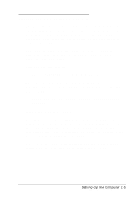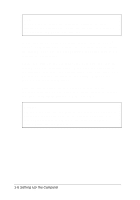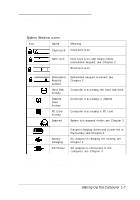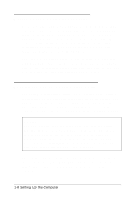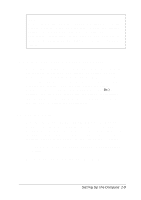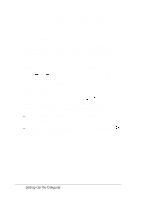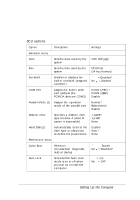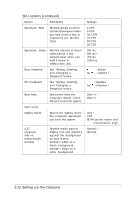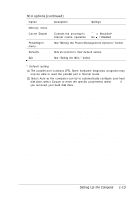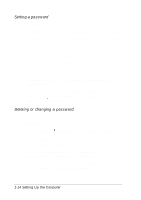Epson ActionNote 650C User Manual - Page 24
Changing the Settings, the Settings
 |
View all Epson ActionNote 650C manuals
Add to My Manuals
Save this manual to your list of manuals |
Page 24 highlights
If you do not press Ctrl Alt S within 1 second, the computer loads Windows. If this happens, exit Windows and press Ctrl Alt S at the MS-DOS prompt to start the SCU. Changing the Settings When the computer starts the SCU, you see the System Configuration screen which lists the current configuration option settings. To select the options you want to change, use the pull-down menus that you open from the menu bar at the top of the screen. Some of the menu bar options access other screens, such as the Power Management option (PowerMgmt). Use the and keys to highlight the menu bar option you want to select; then press Enter. If you prefer, you can also press the key for the highlighted letter in the menu option to select it. (The Defaults and Exit options do not have pull-down menus; see the table below for more information.) Once you see a pull-down menu, use the or keys to highlight the option you want to change and press Enter. You 'll notice two ways to change a particular option's setting: Select a setting or respond to a prompt displayed in a dialog box on the screen Press Enter to enable or disable the option; a check mark indicates an enabled option. To close a pull-down menu or dialog box, press ES C. 1-10 Setting Up the Computer