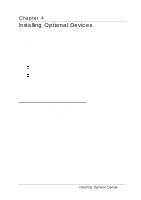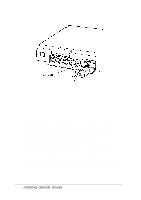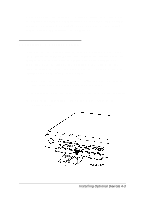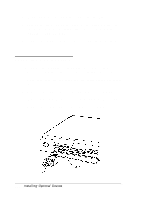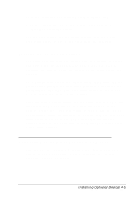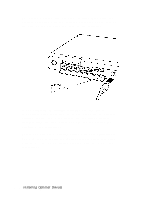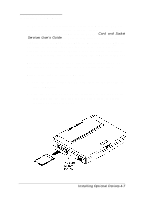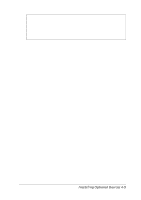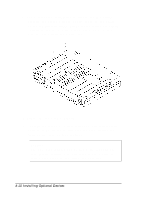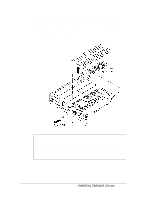Epson ActionNote 650C User Manual - Page 74
Installing Optional Devices, for instructions.
 |
View all Epson ActionNote 650C manuals
Add to My Manuals
Save this manual to your list of manuals |
Page 74 highlights
To connect a device, turn off your computer. Then align the device's connector with the external keyboard/ mouse port on the back of the computer and push in the connector. If you connected an external keyboard, you can use it immediately after connecting it. If you connected an external pointing device, you must disable the computer's built-in trackball using the SCU before you can use the device. See Chapter 1 for instructions. Before you can use a pointing device with your applications, you may need to install the special software driver that came with it. See the documentation supplied with the device for instructions. 4-6 Installing Optional Devices
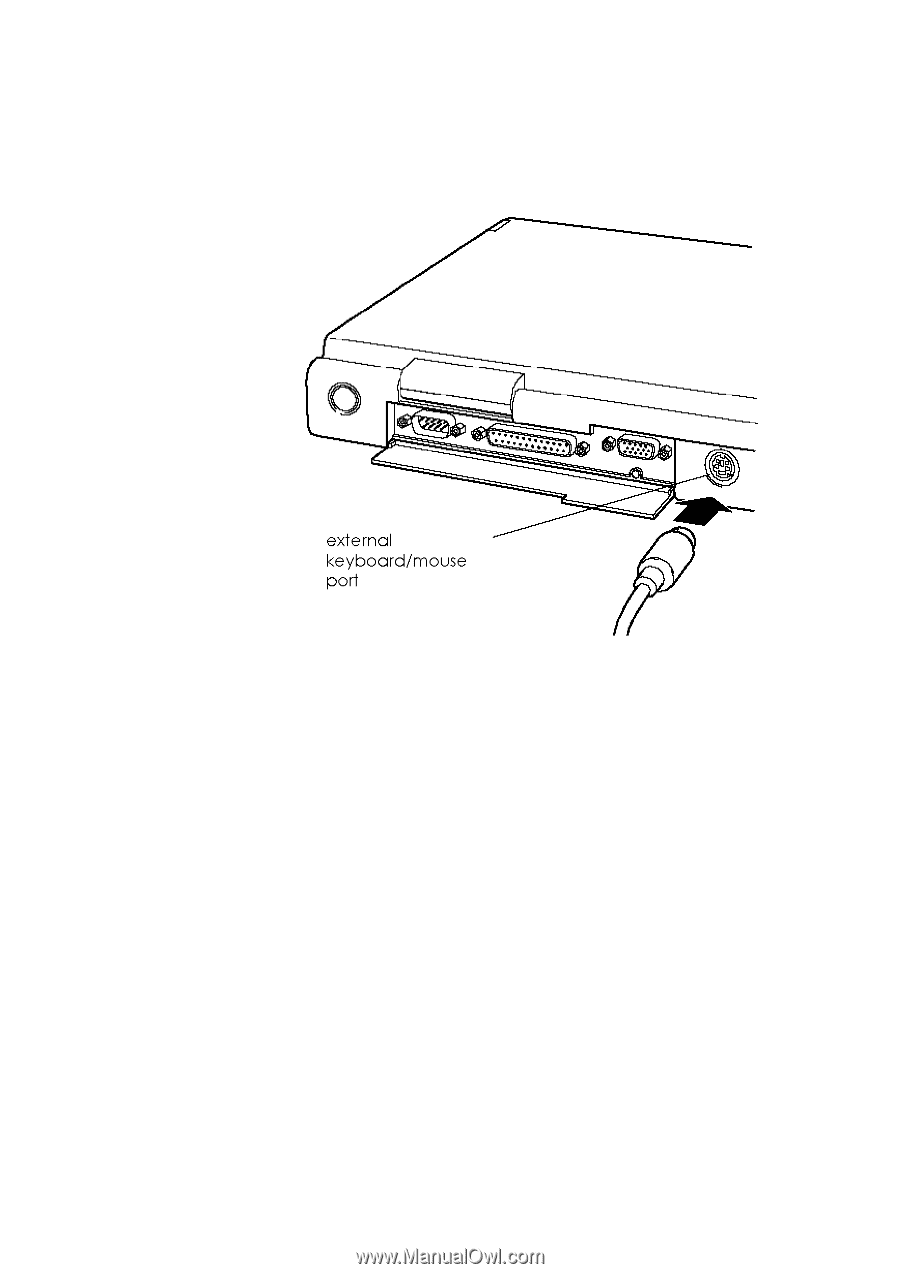
To connect a device, turn off your computer. Then align the
device’s connector with the external keyboard/ mouse port on
the back of the computer and push in the connector.
If you connected an external keyboard, you can use it
immediately after connecting it. If you connected an external
pointing device, you must disable the computer’s built-in
trackball using the SCU before you can use the device. See
Chapter 1 for instructions.
Before you can use a pointing device with your applications,
you may need to install the special software driver that came
with it. See the documentation supplied with the device for
instructions.
4-6
Installing Optional Devices