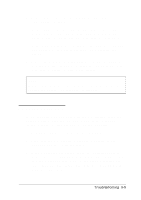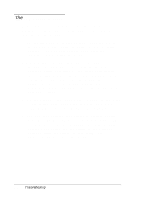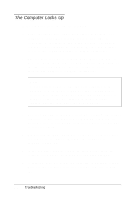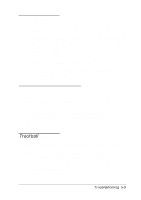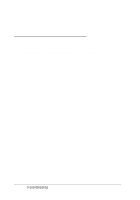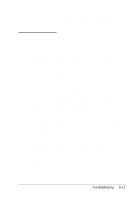Epson ActionNote 650C User Manual - Page 92
The LCD Screen is Blank,
 |
View all Epson ActionNote 650C manuals
Add to My Manuals
Save this manual to your list of manuals |
Page 92 highlights
The LCD Screen is Blank If the computer starts up (power icons appear in the status panel) but no image appears on the LCD screen, follow these steps to solve the problem: 1. The computer may be in suspend mode; press any key or the Suspend/ Resume button to resume. If you are using Suspend to Disk as your Suspend mode, press the computer's power button to resume. 2. You may have set a timeout period for the LCD screen on the Power Management screen or with the Windows ChipsCPL utility. This turns off the screen automatically after a specified period of time has clap sed with no system activity. Press any key to restore the display. (See Chapters 1 and 3 for information about the power management options, and Chapter 2 for information on the ChipsCPL utility.) 3. Use the brightness and contrast key commands to adjust the screen display. (The contrast adjustment has no effect on active matrix screen s.) See Chapter 2 for instructions. 4. You may have switched your display to external monitor mode. Press Fn F12 until you see the display on your LCD screen. Make sure the default display selected in the SCU Display Mode option and the setting in the Windows ChipsCPL utility are correct for your system. See Chapters 1 and 2 for more information. 5-6 Troubleshooting