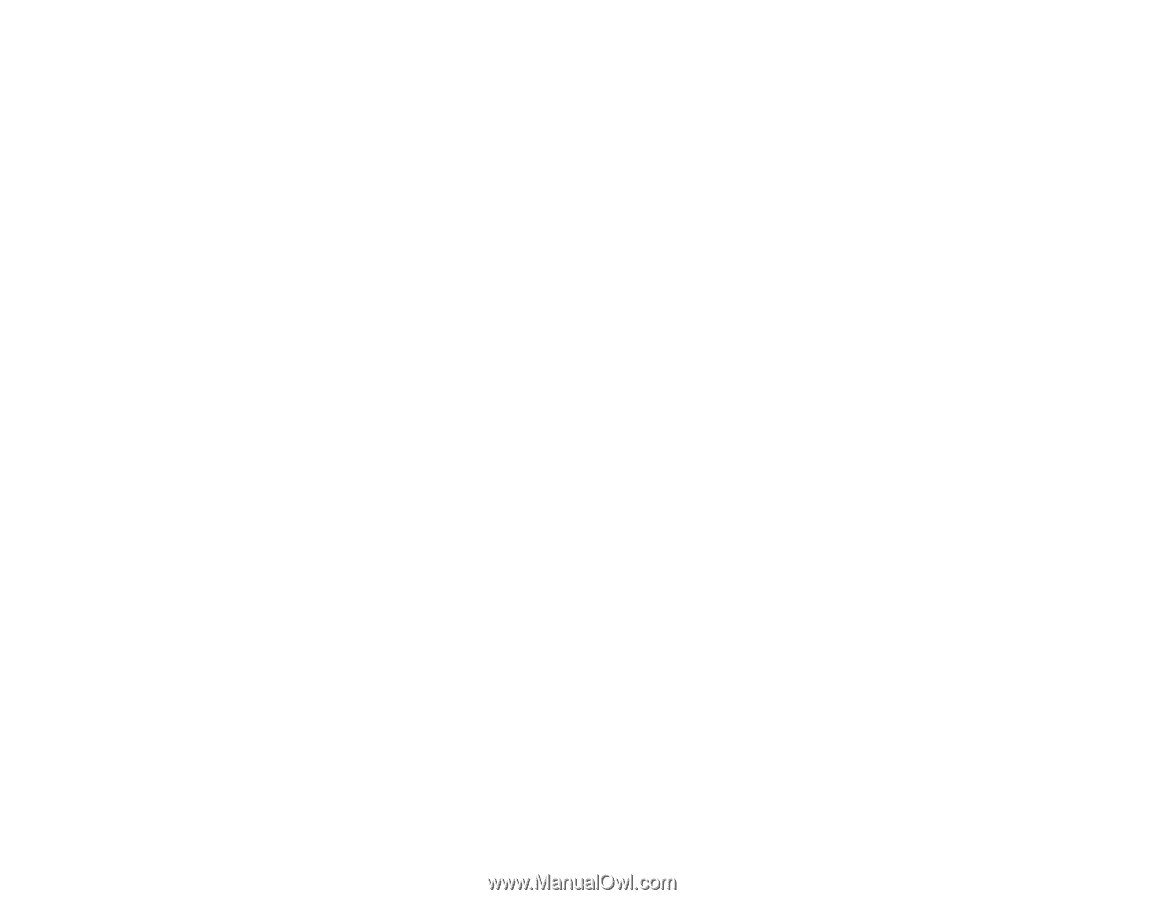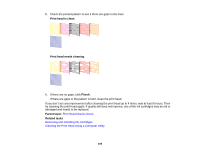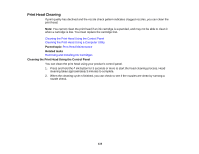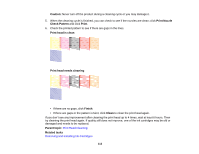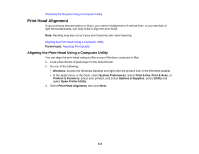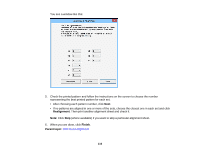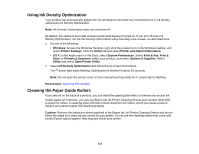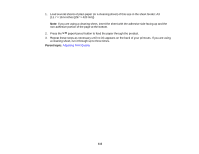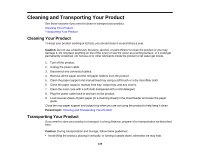Epson P400 User Manual - Page 114
Print Head Alignment, Aligning the Print Head Using a Computer Utility, Adjusting Print Quality
 |
View all Epson P400 manuals
Add to My Manuals
Save this manual to your list of manuals |
Page 114 highlights
Checking the Nozzles Using a Computer Utility Print Head Alignment If your printouts become grainy or blurry, you notice misalignment of vertical lines, or you see dark or light horizontal bands, you may need to align the print head. Note: Banding may also occur if your print head nozzles need cleaning. Aligning the Print Head Using a Computer Utility Parent topic: Adjusting Print Quality Aligning the Print Head Using a Computer Utility You can align the print head using a utility on your Windows computer or Mac. 1. Load a few sheets of plain paper in the sheet feeder. 2. Do one of the following: • Windows: Access the Windows Desktop and right-click the product icon in the Windows taskbar. • In the Apple menu or the Dock, select System Preferences. Select Print & Fax, Print & Scan, or Printers & Scanners, select your product, and select Options & Supplies. Select Utility and select Open Printer Utility. 3. Select Print Head Alignment, then click Next. 114