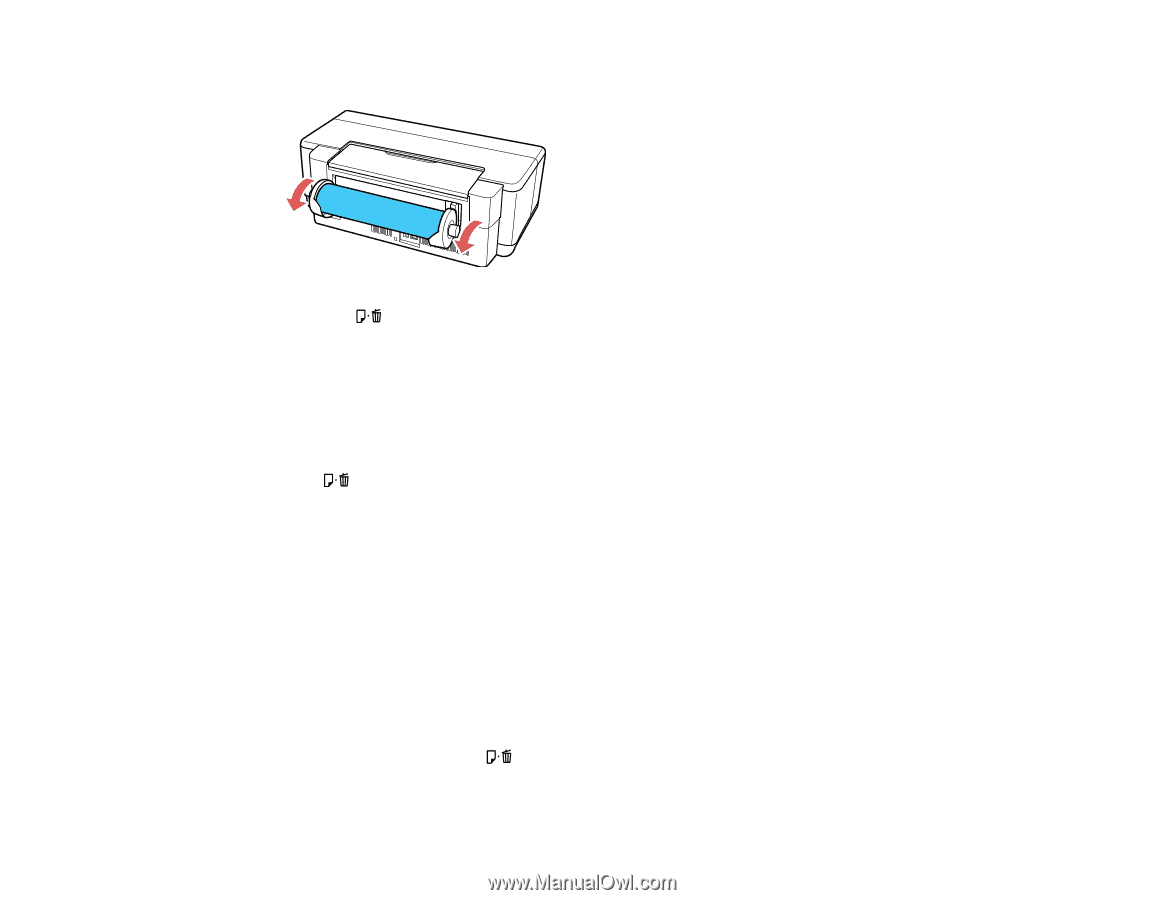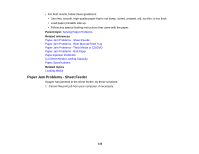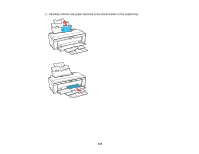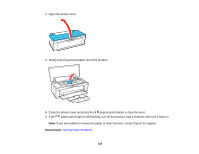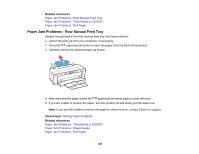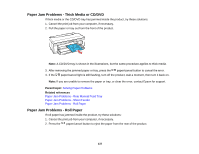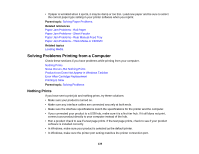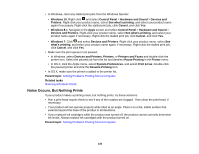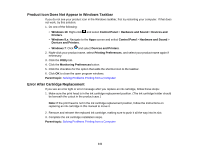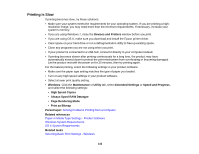Epson P400 User Manual - Page 138
Paper Ejection Problems, Solving Paper Problems, Paper Jam Problems - Sheet Feeder
 |
View all Epson P400 manuals
Add to My Manuals
Save this manual to your list of manuals |
Page 138 highlights
3. Turn the knobs on the roll paper holders to take up the paper. 4. Press the paper/cancel button to cancel the error. 5. If you are unable to remove the paper, turn the printer off and slowly pull the paper out from the rear of the product. 6. If you cannot remove the paper from the rear, cut the paper at the roll paper feeder and pull the paper out from the front. Caution: Forcibly removing jammed paper from the product could damage the product. 7. If the paper/cancel light is still flashing, turn off the product, wait a moment, then turn it back on. Note: If you are unable to remove the paper, contact Epson for support. Parent topic: Solving Paper Problems Related references Paper Jam Problems - Sheet Feeder Paper Jam Problems - Rear Manual Feed Tray Paper Jam Problems - Thick Media or CD/DVD Paper Ejection Problems If you have problems with paper ejecting properly, try these solutions: • If paper does not eject fully, you may have set the wrong paper size. Cancel printing using the product control panel, then press the paper/cancel button to eject the paper. Remove any paper remaining in the product. Select the correct size when you reprint. 138