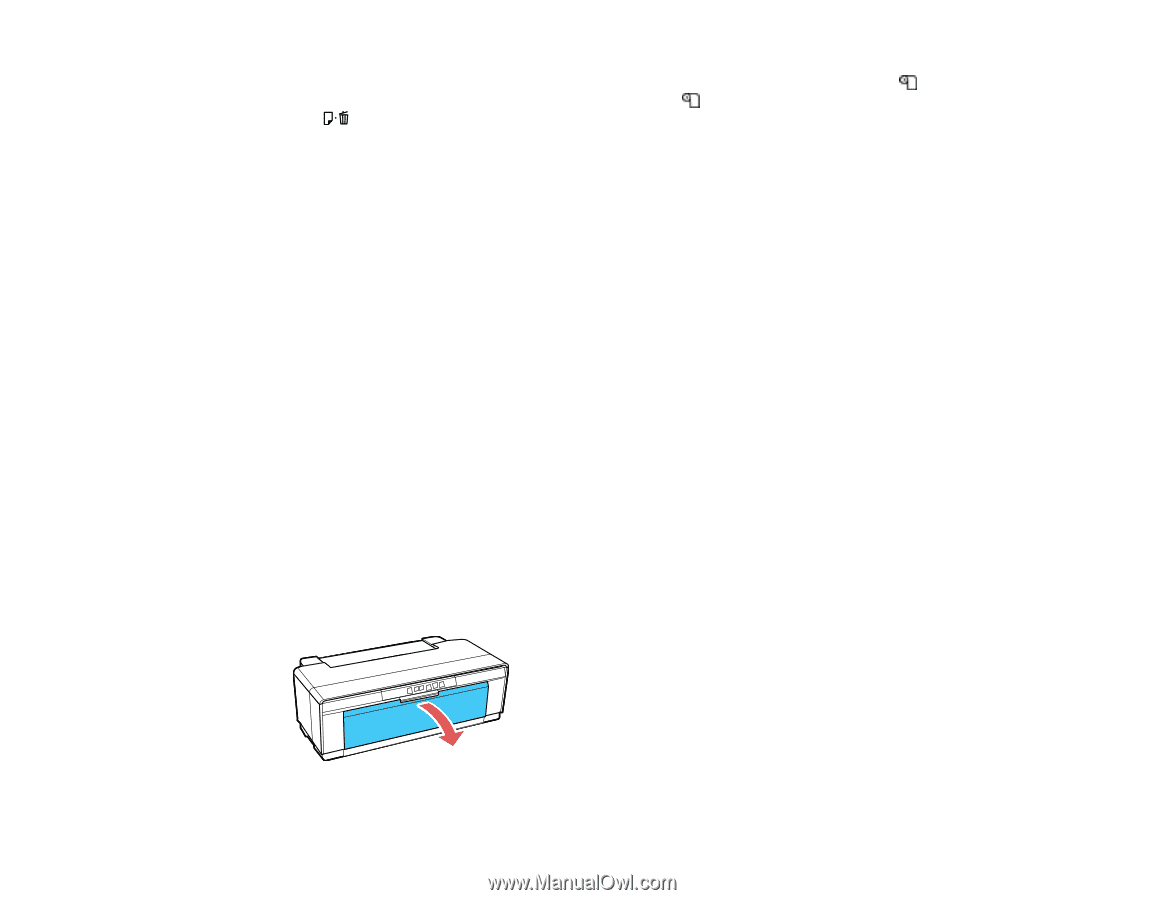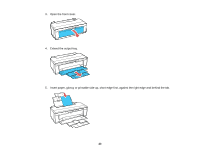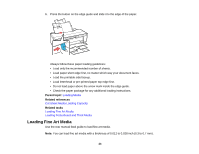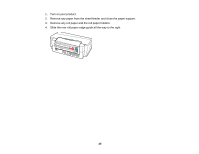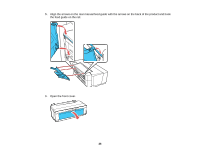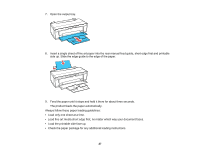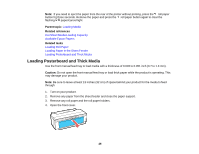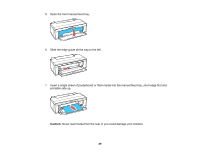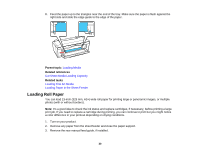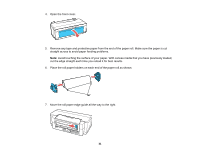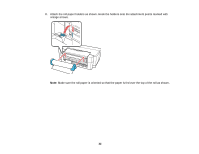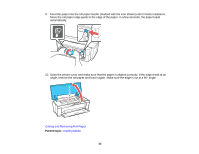Epson P400 User Manual - Page 28
Loading Posterboard and Thick Media, Parent topic, Related references, Related tasks, Caution
 |
View all Epson P400 manuals
Add to My Manuals
Save this manual to your list of manuals |
Page 28 highlights
Note: If you need to eject the paper from the rear of the printer without printing, press the roll paper button for three seconds. Remove the paper and press the roll paper button again to clear the flashing paper/cancel light Parent topic: Loading Media Related references Cut Sheet Media Loading Capacity Available Epson Papers Related tasks Loading Roll Paper Loading Paper in the Sheet Feeder Loading Posterboard and Thick Media Loading Posterboard and Thick Media Use the front manual feed tray to load media with a thickness of 0.028 to 0.051 inch (0.7 to 1.3 mm). Caution: Do not open the front manual feed tray or load thick paper while the product is operating. This may damage your product. Note: Be sure to leave at least 13 inches (32 cm) of space behind your product for the media to feed through. 1. Turn on your product. 2. Remove any paper from the sheet feeder and close the paper support. 3. Remove any roll paper and the roll paper holders. 4. Open the front cover. 28