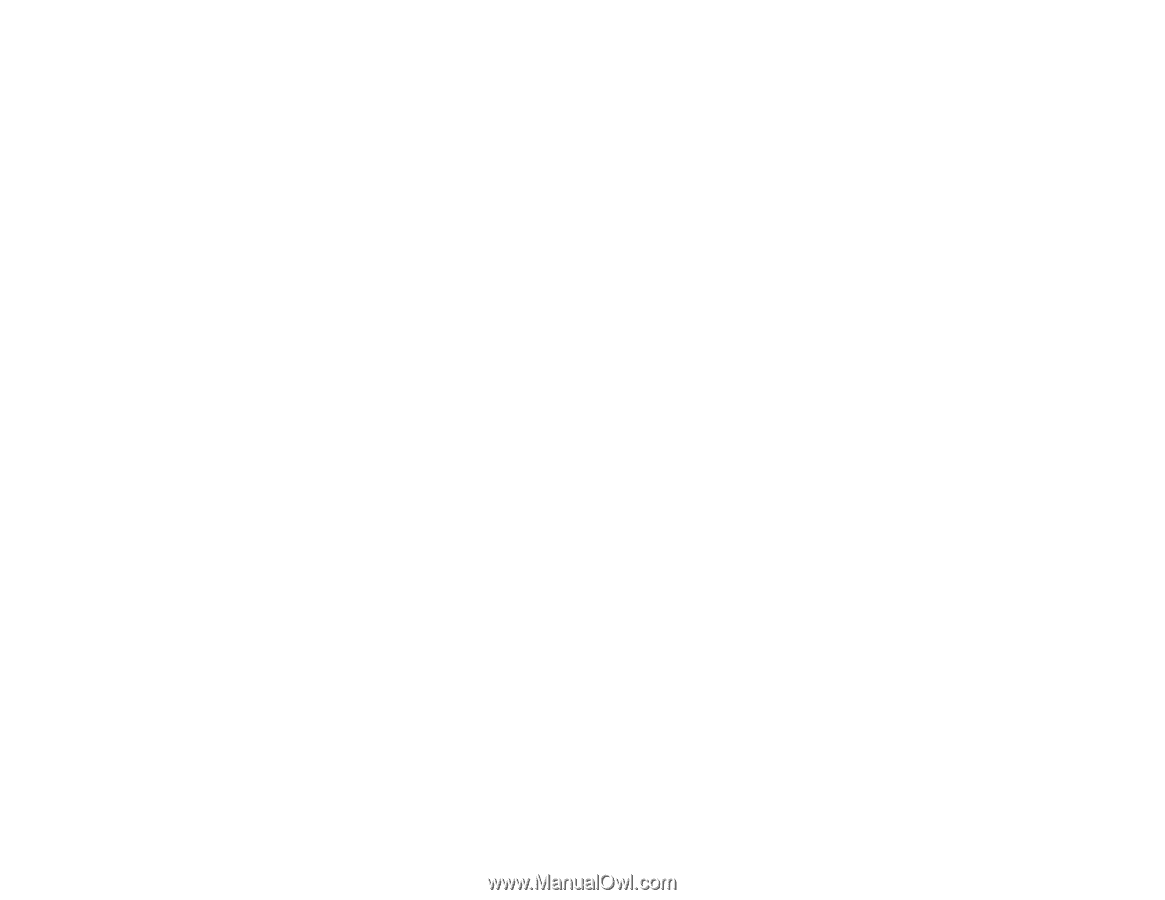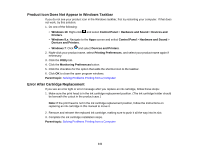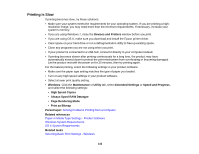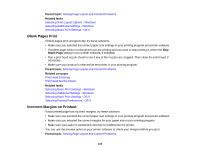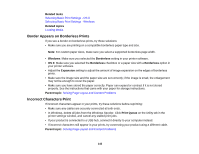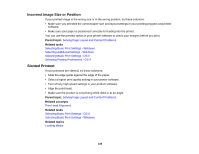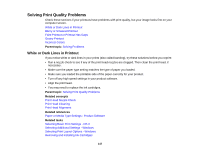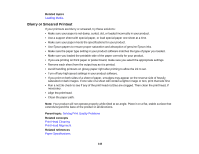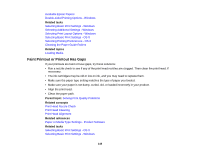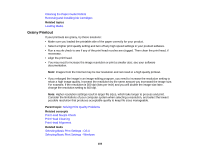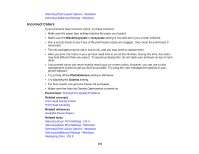Epson P400 User Manual - Page 146
Incorrect Image Size or Position, Slanted Printout, Parent topic, Related tasks, Related concepts
 |
View all Epson P400 manuals
Add to My Manuals
Save this manual to your list of manuals |
Page 146 highlights
Incorrect Image Size or Position If your printed image is the wrong size or in the wrong position, try these solutions: • Make sure you selected the correct paper size and layout settings in your printing program and printer software. • Make sure your paper is positioned correctly for feeding into the printer. You can use the preview option in your printer software to check your margins before you print. Parent topic: Solving Page Layout and Content Problems Related tasks Selecting Basic Print Settings - Windows Selecting Additional Settings - Windows Selecting Basic Print Settings - OS X Selecting Printing Preferences - OS X Slanted Printout If your printouts are slanted, try these solutions: • Slide the edge guide against the edge of the paper. • Select a higher print quality setting in your printer software. • Turn off any high speed settings in your product software. • Align the print head. • Make sure the product is not printing while tilted or at an angle. Parent topic: Solving Page Layout and Content Problems Related concepts Print Head Alignment Related tasks Selecting Basic Print Settings - OS X Selecting Basic Print Settings - Windows Related topics Loading Media 146