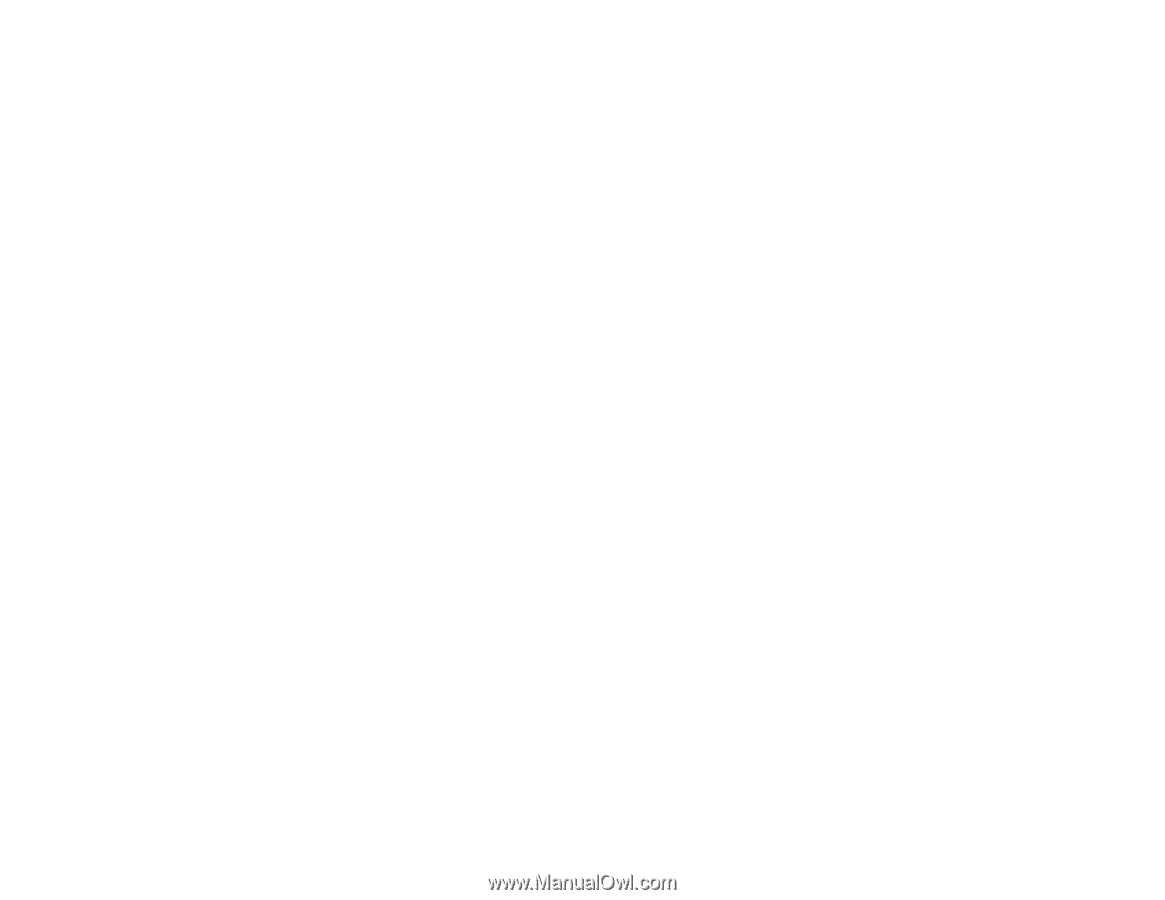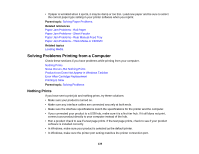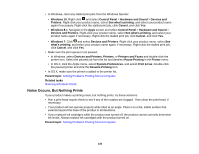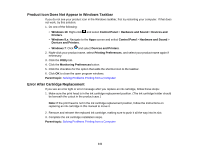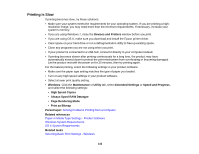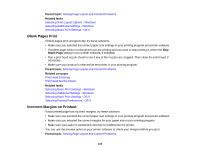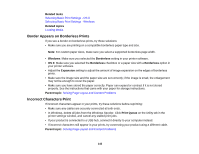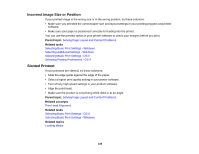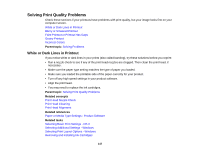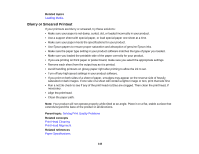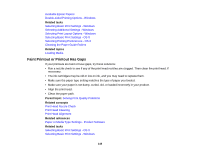Epson P400 User Manual - Page 144
Blank s Print, Incorrect Margins on Printout, Parent topic, Related tasks, Blank
 |
View all Epson P400 manuals
Add to My Manuals
Save this manual to your list of manuals |
Page 144 highlights
Parent topic: Solving Page Layout and Content Problems Related tasks Selecting Print Layout Options - Windows Selecting Additional Settings - Windows Selecting Basic Print Settings - OS X Blank Pages Print If blank pages print unexpectedly, try these solutions: • Make sure you selected the correct paper size settings in your printing program and printer software. • If a blank page exists in a document you are printing and you want to skip printing it, select the Skip Blank Page setting in your printer software, if available. • Run a print head nozzle check to see if any of the nozzles are clogged. Then clean the print head, if necessary. • Make sure your product is selected as the printer in your printing program. Parent topic: Solving Page Layout and Content Problems Related concepts Print Head Cleaning Print Head Nozzle Check Related tasks Selecting Basic Print Settings - Windows Selecting Additional Settings - Windows Selecting Basic Print Settings - OS X Selecting Printing Preferences - OS X Incorrect Margins on Printout If your printed page has incorrect margins, try these solutions: • Make sure you selected the correct paper size settings in your printing program and printer software. • Make sure you selected the correct margins for your paper size in your printing program. • Make sure your paper is positioned correctly for feeding into the printer. You can use the preview option in your printer software to check your margins before you print. Parent topic: Solving Page Layout and Content Problems 144