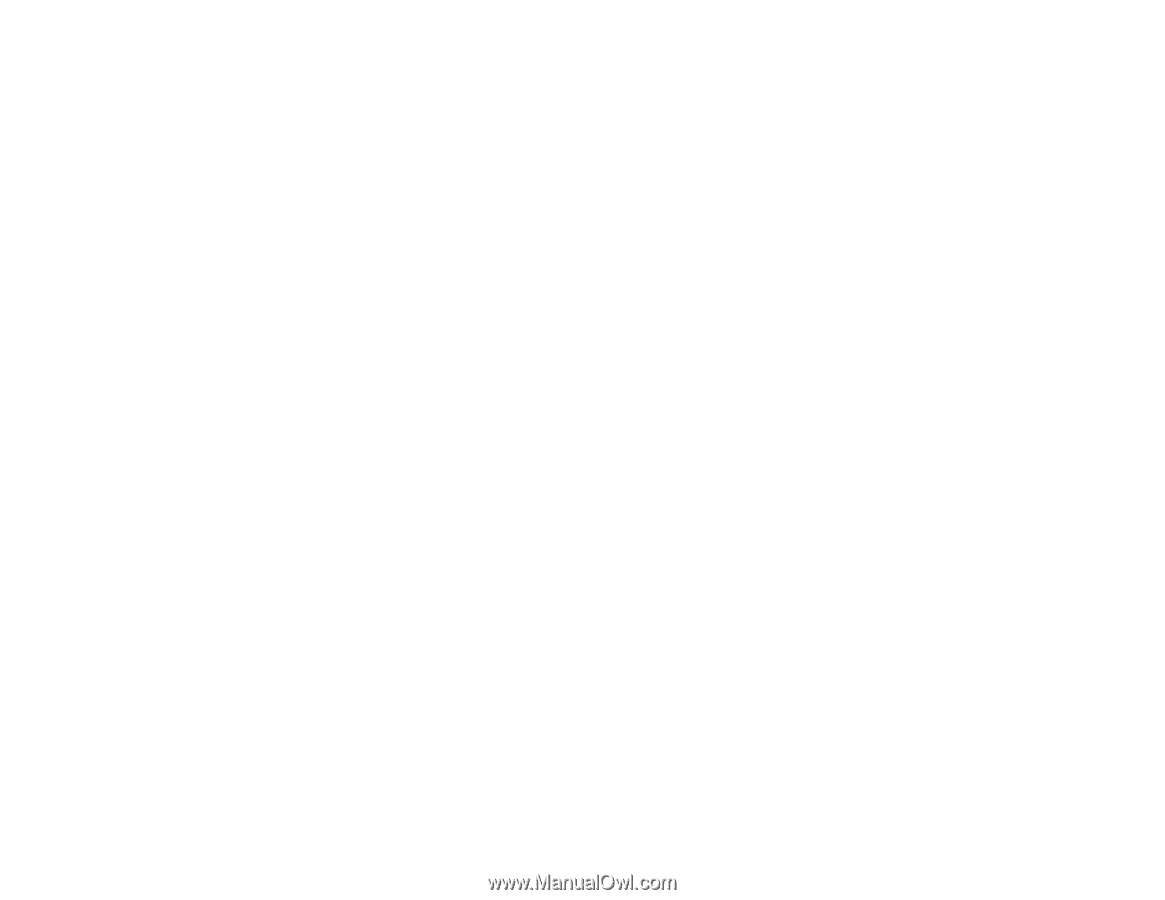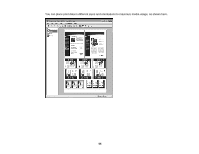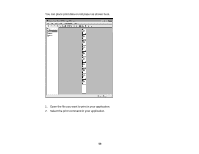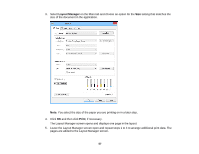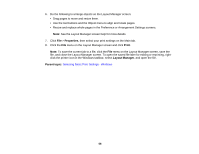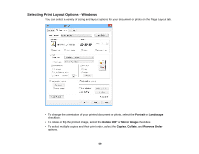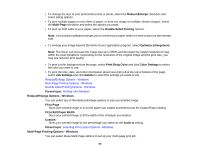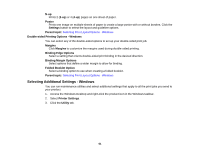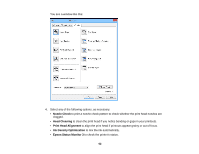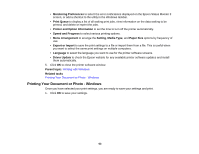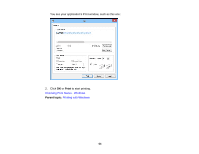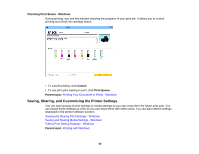Epson P400 User Manual - Page 60
Reduce/Enlarge Options - Windows, Multi- Printing Options - Windows, Print Bckg Color
 |
View all Epson P400 manuals
Add to My Manuals
Save this manual to your list of manuals |
Page 60 highlights
• To change the size of your printed document or photo, select the Reduce/Enlarge checkbox and select sizing options. • To print multiple pages on one sheet of paper, or print one image on multiple sheets of paper, select the Multi-Page checkbox and select the options you want. • To print on both sides of your paper, select the Double-Sided Printing options. Note: Your product software prompts you to reinsert your paper when it is time to print on the reverse side. • To enlarge your image beyond the limits of your application program, select Optimize Enlargement. Note: The driver can increase the image size up to 650% and decrease the output resolution to stay within the pixel limitations. Depending on the resolution of the original image and the print size, you may see reduced print quality. • To print a color background on the page, select Print Bckg Color and click Color Settings to select the color you want to use. • To print the time, date, and other information about your print job at the top or bottom of the page, select Job Settings and click Details to select the settings you want to use. Reduce/Enlarge Options - Windows Multi-Page Printing Options - Windows Double-sided Printing Options - Windows Parent topic: Printing with Windows Reduce/Enlarge Options - Windows You can select any of the Reduce/Enlarge options to size your printed image. Fit to Page Sizes your printed image to fit on the paper you loaded and selected as the Output Paper setting. Fit to Roll Paper Width Sizes your printed image to fit the width of the roll paper you loaded. Custom Sizes your printed image by the percentage you select as the Scale to setting. Parent topic: Selecting Print Layout Options - Windows Multi-Page Printing Options - Windows You can select these Multi-Page options to set up your multi-page print job. 60