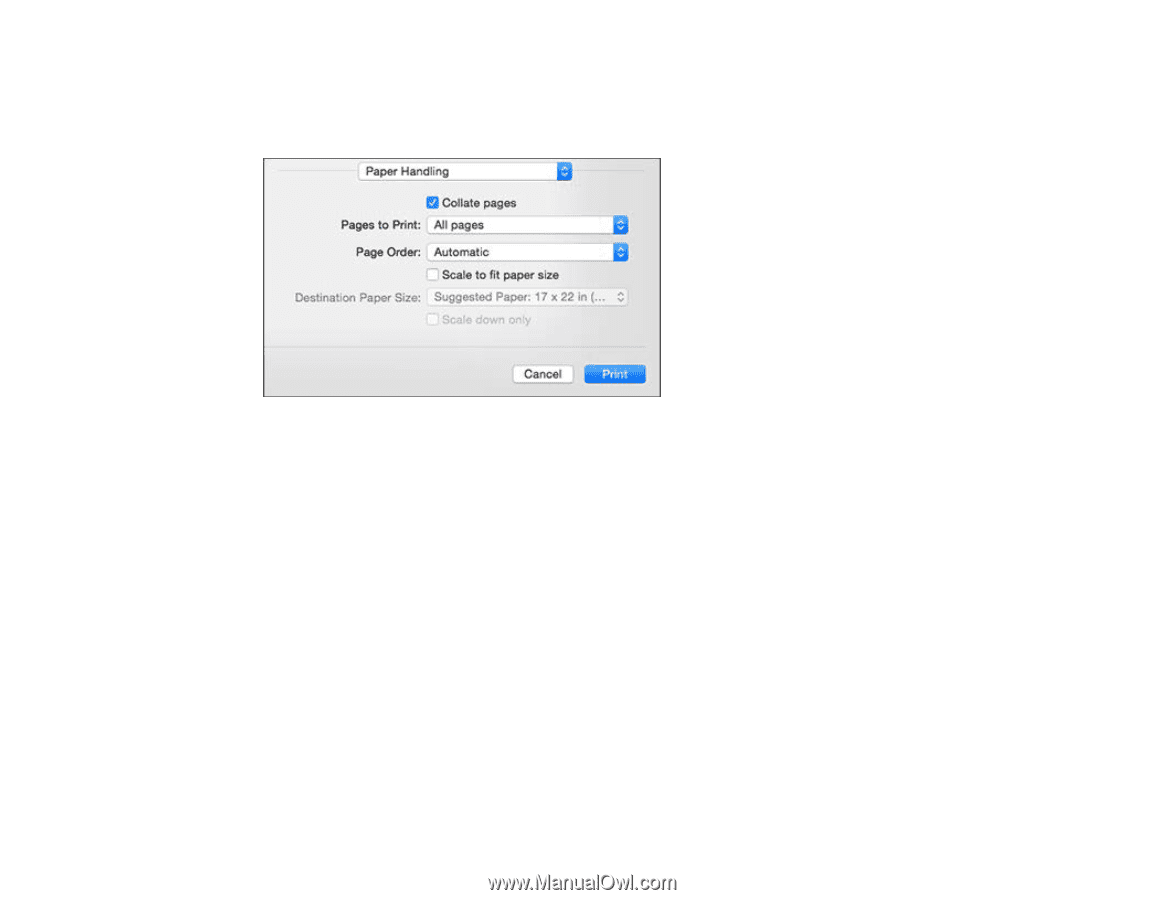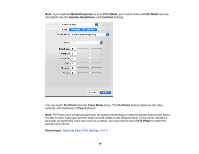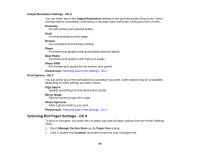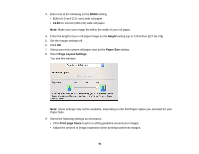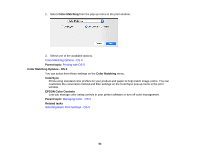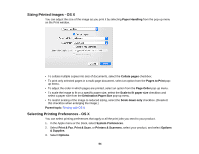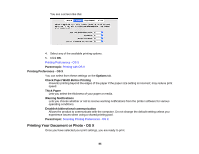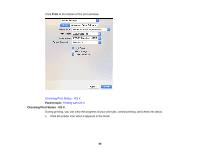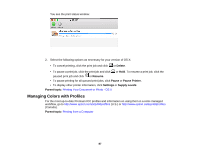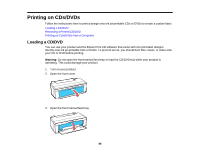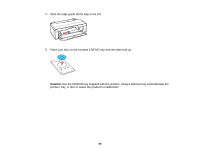Epson P400 User Manual - Page 84
Sizing Printed Images - OS X, Selecting Printing Preferences - OS X, s to Print
 |
View all Epson P400 manuals
Add to My Manuals
Save this manual to your list of manuals |
Page 84 highlights
Sizing Printed Images - OS X You can adjust the size of the image as you print it by selecting Paper Handling from the pop-up menu on the Print window. • To collate multiple copies into sets of documents, select the Collate pages checkbox. • To print only selected pages in a multi-page document, select an option from the Pages to Print pop- up menu. • To adjust the order in which pages are printed, select an option from the Page Order pop-up menu. • To scale the image to fit on a specific paper size, select the Scale to fit paper size checkbox and select a paper size from the Destination Paper Size pop-up menu. • To restrict scaling of the image to reduced sizing, select the Scale down only checkbox. (Deselect this checkbox when enlarging the image.) Parent topic: Printing with OS X Selecting Printing Preferences - OS X You can select printing preferences that apply to all the print jobs you send to your product. 1. In the Apple menu or the Dock, select System Preferences. 2. Select Print & Fax, Print & Scan, or Printers & Scanners, select your product, and select Options & Supplies. 3. Select Options. 84