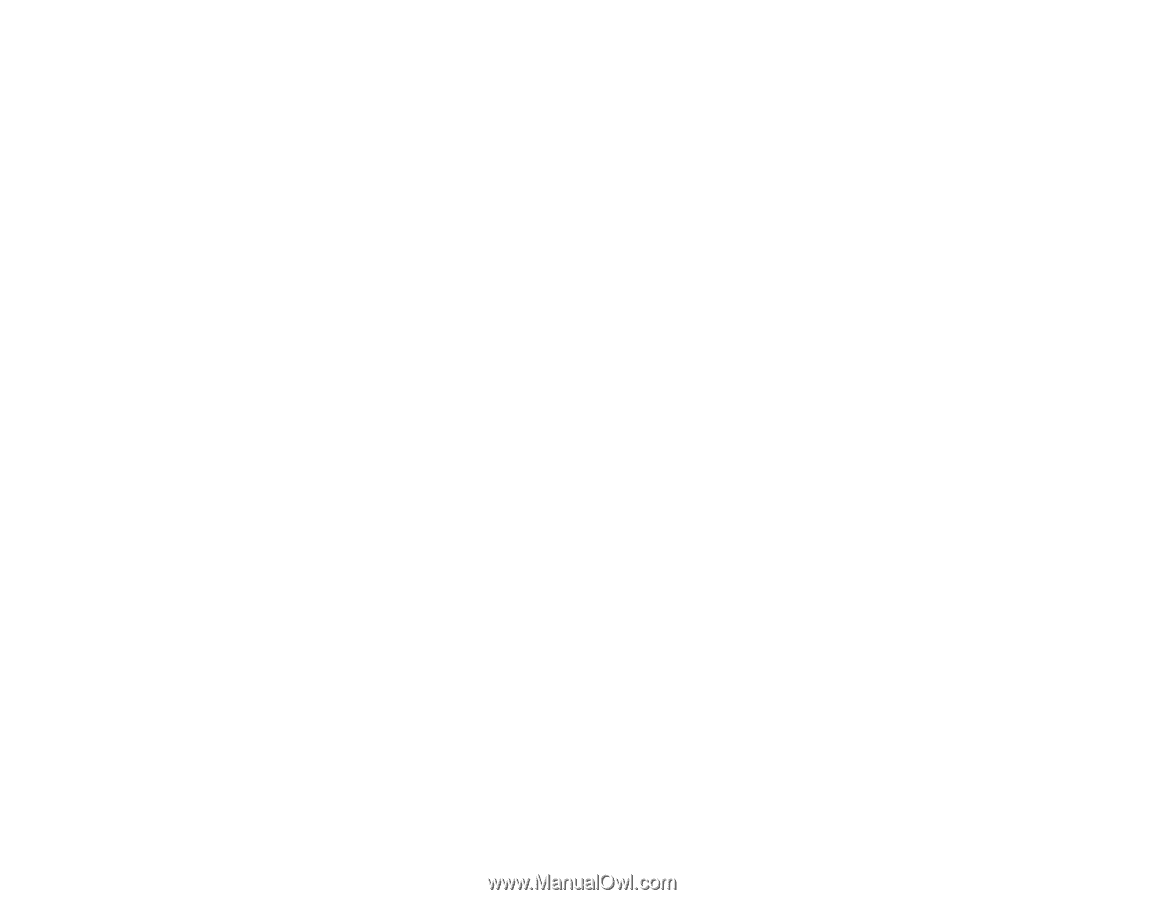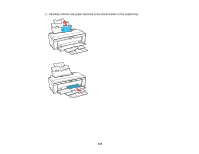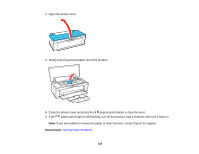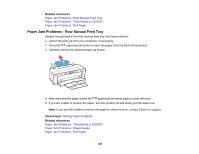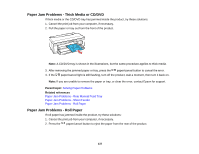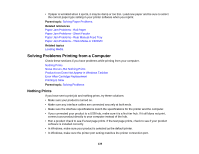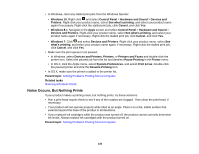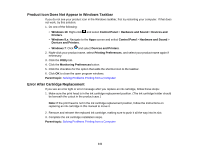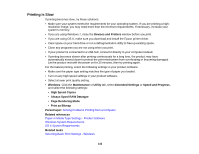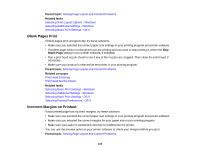Epson P400 User Manual - Page 139
Solving Problems Printing from a Computer, Nothing Prints
 |
View all Epson P400 manuals
Add to My Manuals
Save this manual to your list of manuals |
Page 139 highlights
• If paper is wrinkled when it ejects, it may be damp or too thin. Load new paper and be sure to select the correct paper type setting in your printer software when you reprint. Parent topic: Solving Paper Problems Related references Paper Jam Problems - Roll Paper Paper Jam Problems - Sheet Feeder Paper Jam Problems - Rear Manual Feed Tray Paper Jam Problems - Thick Media or CD/DVD Related topics Loading Media Solving Problems Printing from a Computer Check these sections if you have problems while printing from your computer. Nothing Prints Noise Occurs, But Nothing Prints Product Icon Does Not Appear in Windows Taskbar Error After Cartridge Replacement Printing is Slow Parent topic: Solving Problems Nothing Prints If you have sent a print job and nothing prints, try these solutions: • Make sure your product is turned on. • Make sure any interface cables are connected securely at both ends. • Make sure the interface specifications match the specifications for the printer and the computer. • If you connected your product to a USB hub, make sure it is a first-tier hub. If it still does not print, connect your product directly to your computer instead of the hub. • Run a product check to see if a test page prints. If the test page prints, check to see if your product software is installed correctly. • In Windows, make sure your product is selected as the default printer. • In Windows, make sure the printer port setting matches the printer connection port. 139