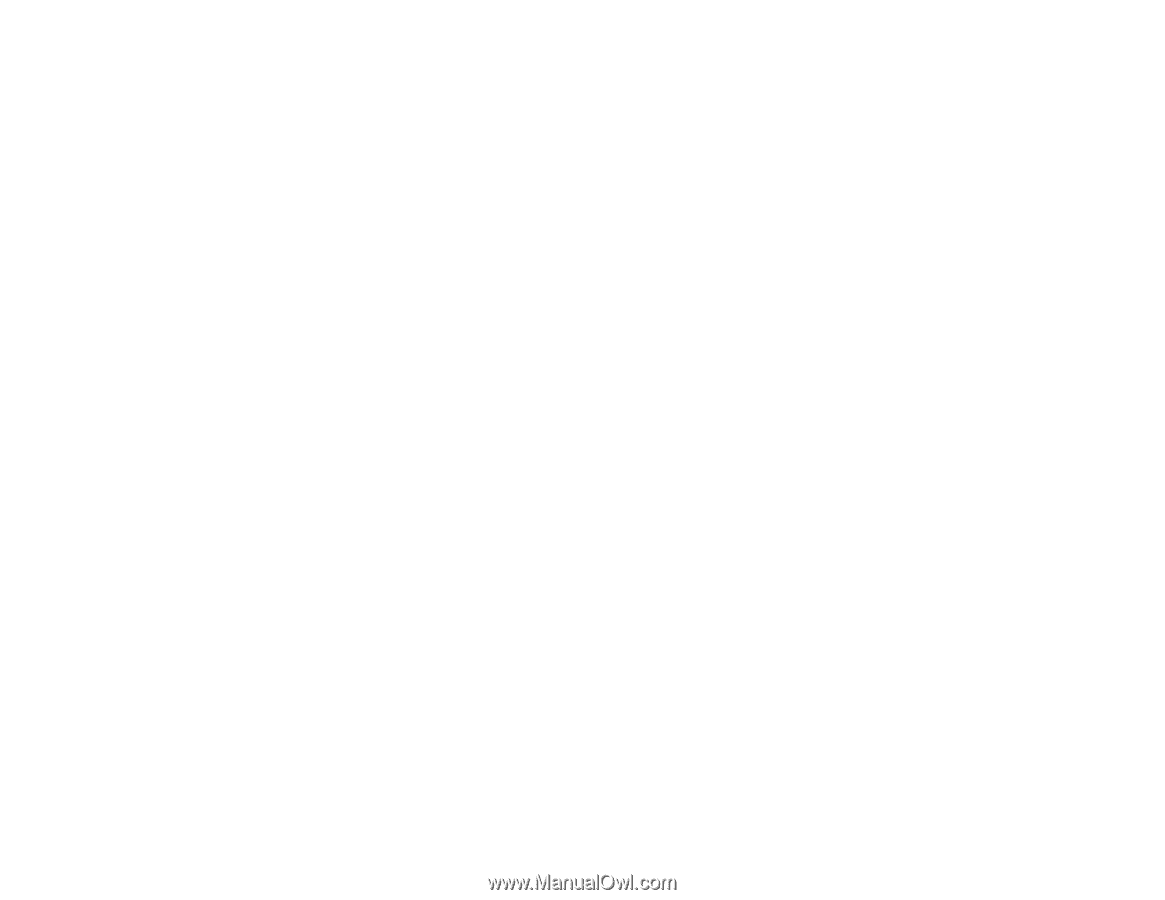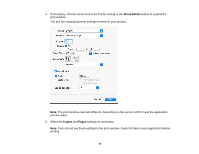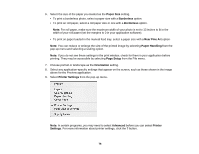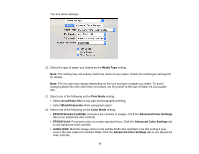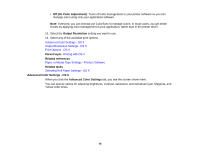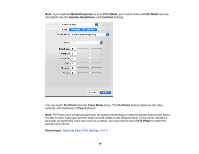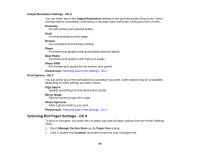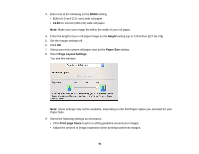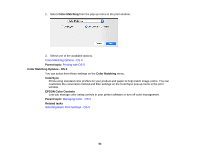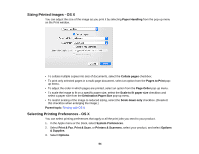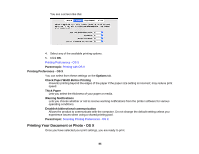Epson P400 User Manual - Page 80
Output Resolution Settings - OS X, Print Options - OS X, Selecting Roll Paper Settings - OS X
 |
View all Epson P400 manuals
Add to My Manuals
Save this manual to your list of manuals |
Page 80 highlights
Output Resolution Settings - OS X You can select any of the Output Resolution settings to fine-tune the quality of your print. Some settings may be unavailable, depending on the paper type and border setting you have chosen. Economy For fast printing with reduced quality. Draft For draft printing on photo paper. Normal For everyday text and image printing. Photo For photos and graphics with good quality and print speed. Best Photo For photos and graphics with high print quality. Photo RPM For the best print quality but the slowest print speed. Parent topic: Selecting Basic Print Settings - OS X Print Options - OS X You can select any of the print options to customize your print. Some options may be unavailable, depending on other settings you have chosen. High Speed Speeds up printing but may reduce print quality. Mirror Image Flips the printed image left to right. Gloss Optimizer Adds a glossy finish to your print. Parent topic: Selecting Basic Print Settings - OS X Selecting Roll Paper Settings - OS X To print on roll paper, you select the roll paper size and roll paper options from the Printer Settings menu. 1. Select Manage Custom Sizes as the Paper Size setting. 2. Click +, double-click Untitled, and enter a name for your roll paper size. 80