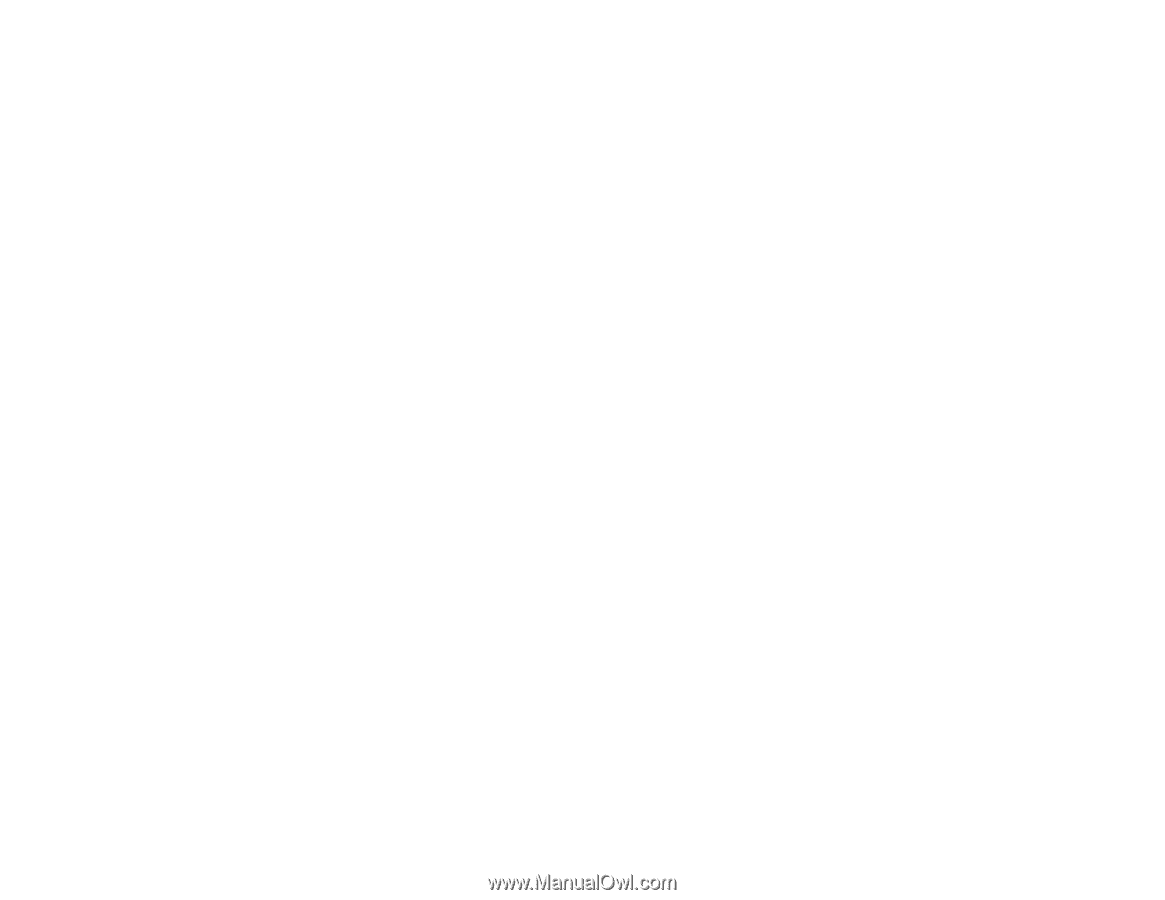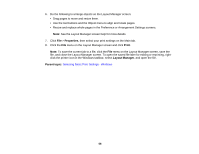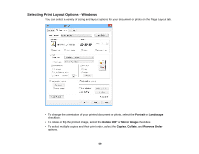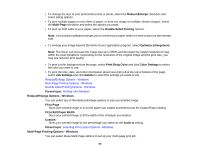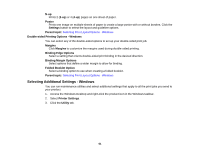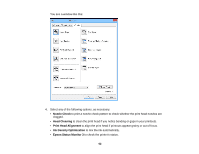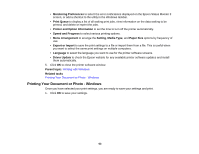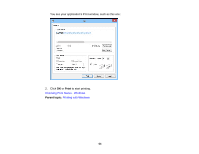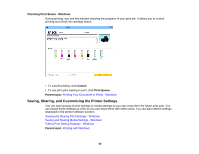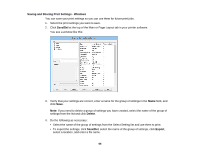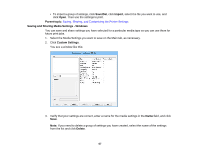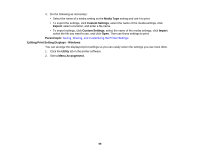Epson P400 User Manual - Page 63
Printing Your Document or Photo - Windows, Printer and Option Information
 |
View all Epson P400 manuals
Add to My Manuals
Save this manual to your list of manuals |
Page 63 highlights
• Monitoring Preferences to select the error notifications displayed on the Epson Status Monitor 3 screen, or add a shortcut to the utility in the Windows taskbar. • Print Queue to display a list of all waiting print jobs, view information on the data waiting to be printed, and delete or reprint the jobs. • Printer and Option Information to set the time to turn off the printer automatically. • Speed and Progress to select various printing options. • Menu Arrangement to arrange the Setting, Media Type, and Paper Size options by frequency of use. • Export or Import to save the print settings to a file or import them from a file. This is useful when you want to select the same print settings on multiple computers. • Language to select the language you want to use for the printer software screens. • Driver Update to check the Epson website for any available printer software updates and install them automatically. 5. Click OK to close the printer software window. Parent topic: Printing with Windows Related tasks Printing Your Document or Photo - Windows Printing Your Document or Photo - Windows Once you have selected your print settings, you are ready to save your settings and print. 1. Click OK to save your settings. 63