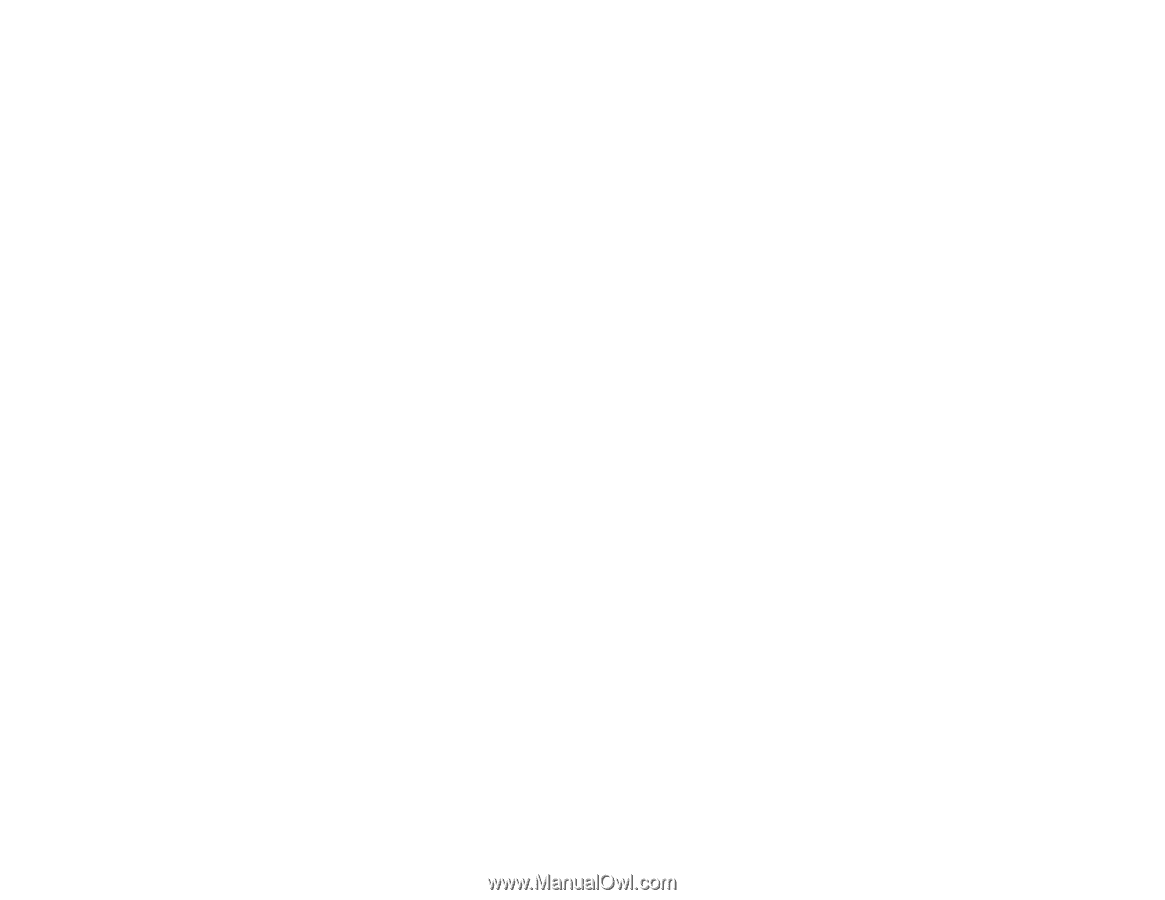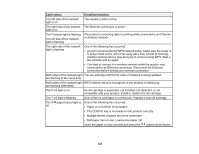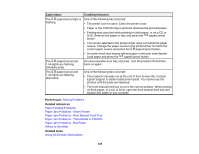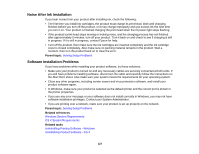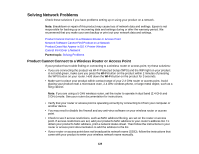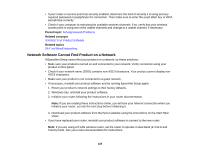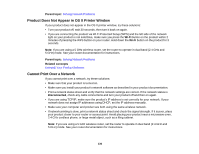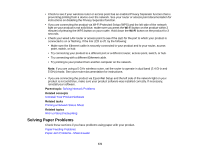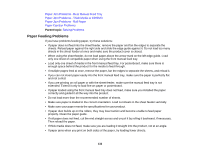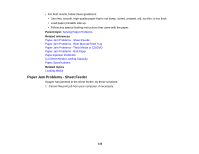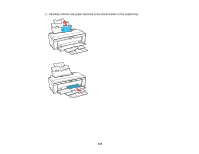Epson P400 User Manual - Page 129
Network Software Cannot Find Product on a Network, Solving Network Problems
 |
View all Epson P400 manuals
Add to My Manuals
Save this manual to your list of manuals |
Page 129 highlights
• If your router or access point has security enabled, determine the kind of security it is using and any required password or passphrase for connection. Then make sure to enter the exact WEP key or WPA passphrase correctly. • Check if your computer is restricting the available wireless channels. If so, verify that your wireless access point is using one of the usable channels and change to a usable channel, if necessary. Parent topic: Solving Network Problems Related concepts Uninstall Your Product Software Related topics Wi-Fi or Wired Networking Network Software Cannot Find Product on a Network If EpsonNet Setup cannot find your product on a network, try these solutions: • Make sure your product is turned on and connected to your network. Verify connection using your product control panel. • Check if your network name (SSID) contains non-ASCII characters. Your product cannot display non- ASCII characters. • Make sure your product is not connected to a guest network. • If necessary, reinstall your product software and try running EpsonNet Setup again: 1. Reset your product's network settings to their factory defaults. 2. Windows only: uninstall your product software. 3. Initialize your router following the instructions in your router documentation. Note: If you are reading these instructions online, you will lose your Internet connection when you initialize your router, so note the next step before initializing it. 4. Download your product software from the Epson website using the instructions on the Start Here sheet. • If you have replaced your router, reinstall your product software to connect to the new router. Note: If you are using a 5 GHz wireless router, set the router to operate in dual band (2.4 GHz and 5 GHz) mode. See your router documentation for instructions. 129