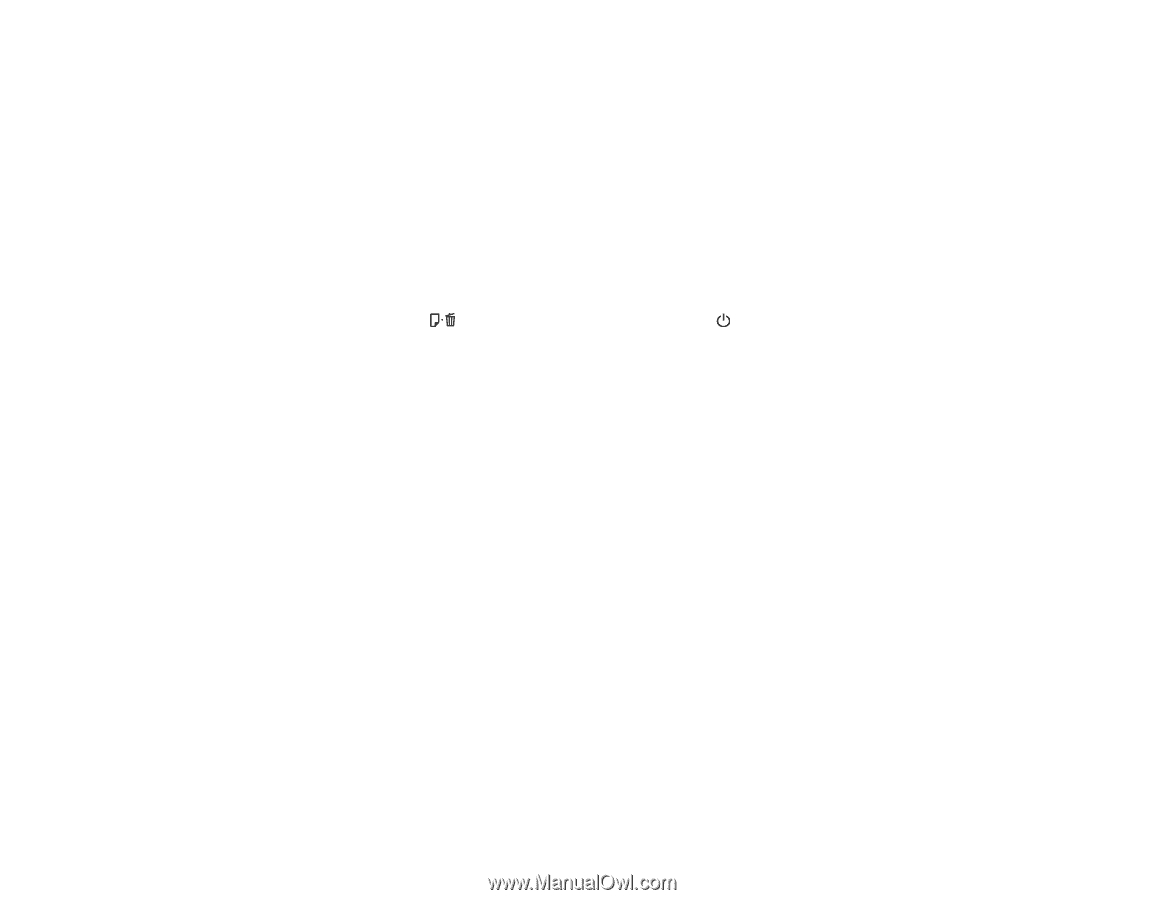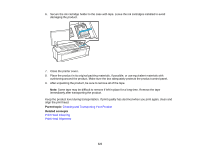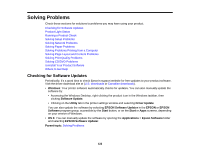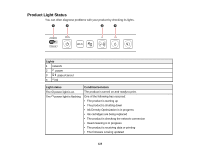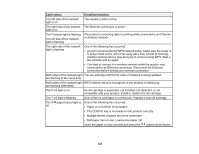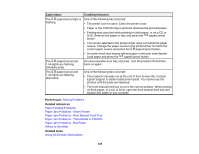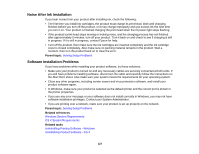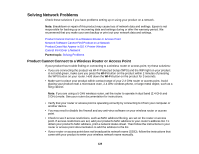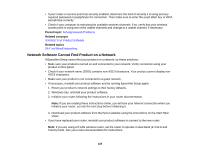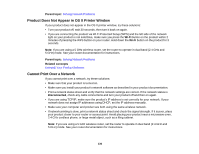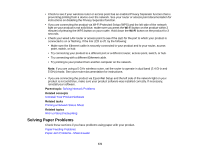Epson P400 User Manual - Page 126
Running a Product Check, Solving Setup Problems, Noise After Ink Installation
 |
View all Epson P400 manuals
Add to My Manuals
Save this manual to your list of manuals |
Page 126 highlights
Checking for Software Updates Removing and Installing Ink Cartridges Related topics Wi-Fi or Wired Networking Loading Media Running a Product Check Running a product check helps you determine if your product is operating properly. 1. Make sure plain paper is loaded in the sheet feeder. 2. Turn the product off. 3. Press and hold the paper/cancel button, then press the power button. The nozzle check pattern prints. 4. Do one of the following, depending on the results of the product check: • If the page prints and the nozzle check pattern is complete, the product is operating properly. Any operation problem you may have could be caused by your computer, cable, software, or selected settings. Check the other solutions in this manual or try uninstalling and reinstalling your printer software. • If the page prints but the nozzle check pattern has gaps, clean or align the print head. • If the page does not print, the product may have a problem. Check the other solutions in this manual. If they do not work, contact Epson. Parent topic: Solving Problems Solving Setup Problems Check these sections if you have problems while setting up your product. Noise After Ink Installation Software Installation Problems Parent topic: Solving Problems 126