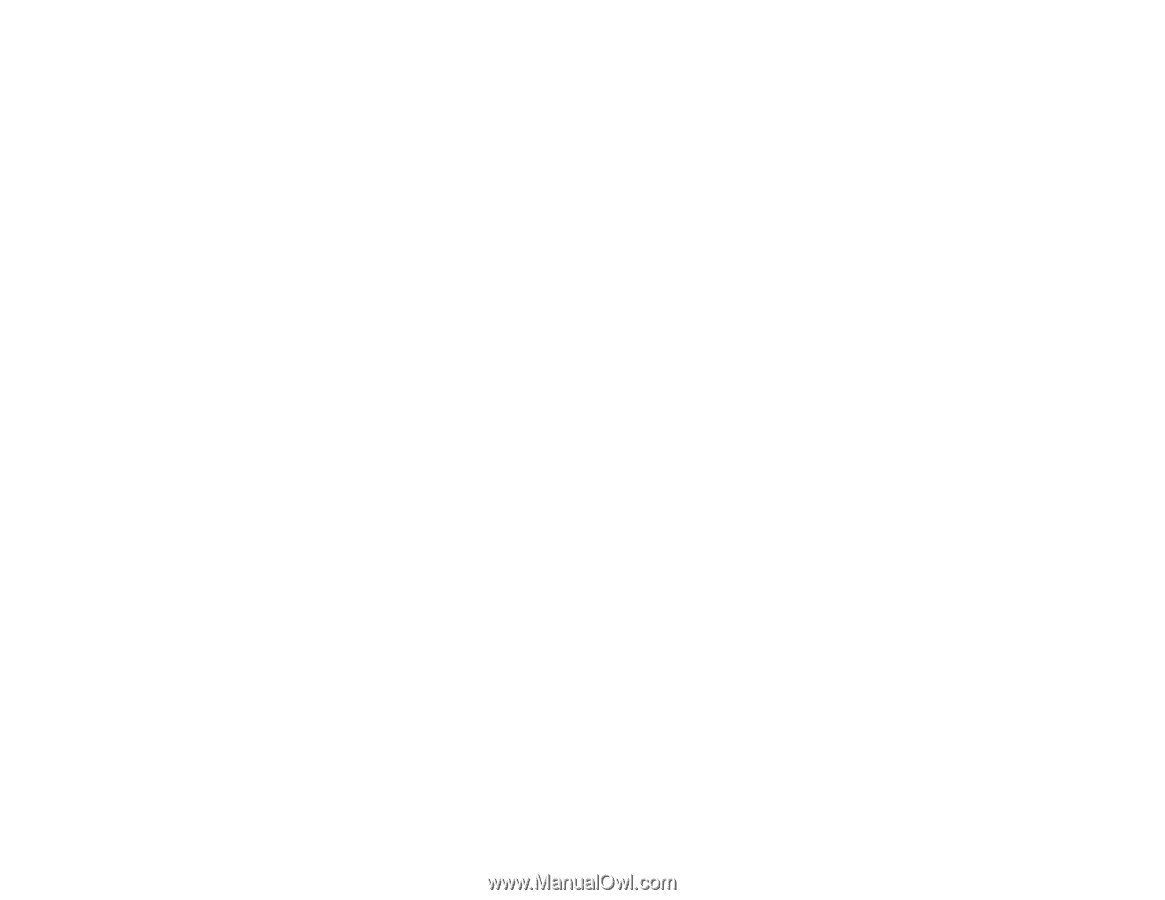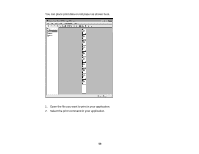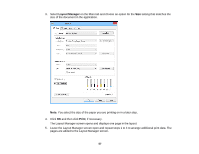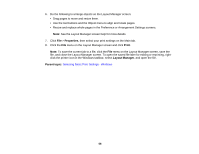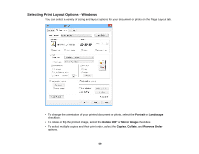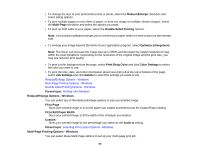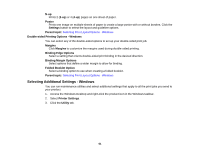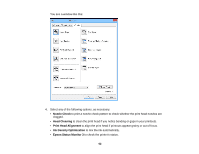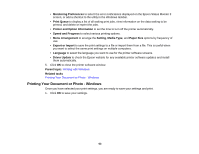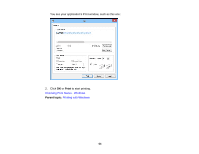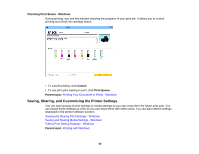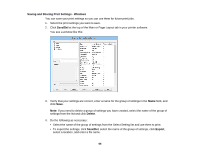Epson P400 User Manual - Page 61
Double-sided Printing Options - Windows, Selecting Additional Settings - Windows
 |
View all Epson P400 manuals
Add to My Manuals
Save this manual to your list of manuals |
Page 61 highlights
N-up Prints 2 (2-up) or 4 (4-up) pages on one sheet of paper. Poster Prints one image on multiple sheets of paper to create a large poster with or without borders. Click the Settings button to select the layout and guideline options. Parent topic: Selecting Print Layout Options - Windows Double-sided Printing Options - Windows You can select any of the double-sided options to set up your double-sided print job. Margins Click Margins to customize the margins used during double-sided printing. Binding Edge Options Select a setting that orients double-sided print binding in the desired direction. Binding Margin Options Select options that define a wider margin to allow for binding. Folded Booklet Option Select a binding option to use when creating a folded booklet. Parent topic: Selecting Print Layout Options - Windows Selecting Additional Settings - Windows You can run maintenance utilities and select additional settings that apply to all the print jobs you send to your product. 1. Access the Windows Desktop and right-click the product icon in the Windows taskbar. 2. Select Printer Settings. 3. Click the Utility tab. 61