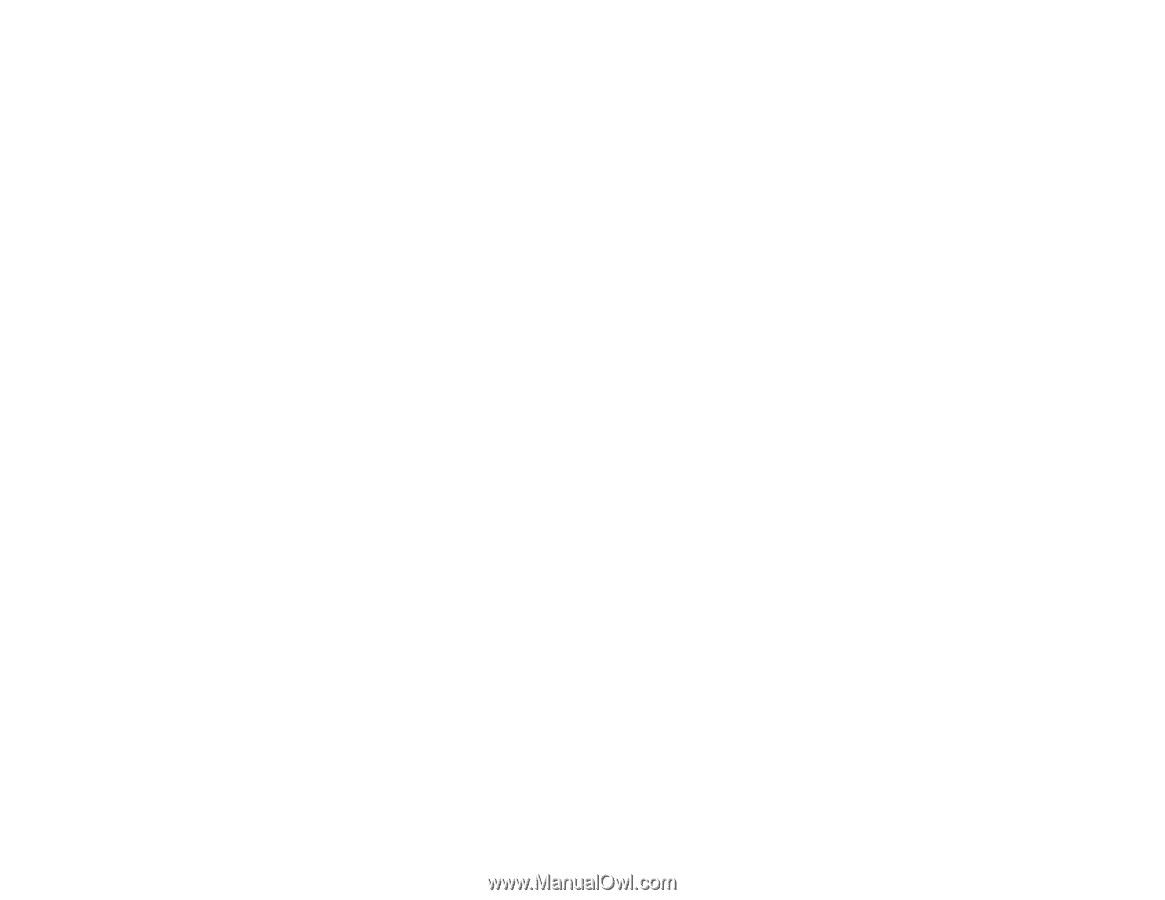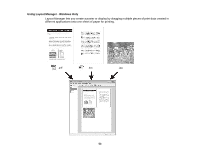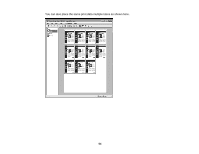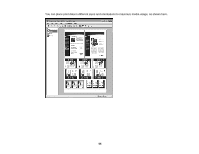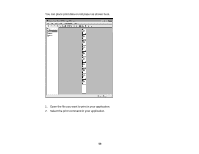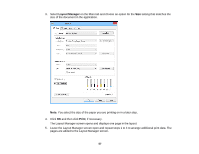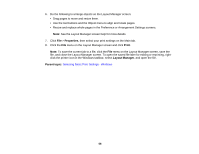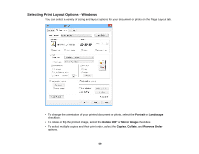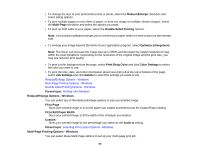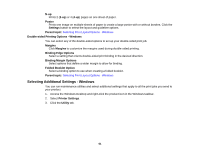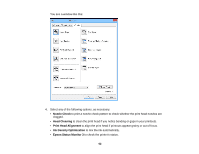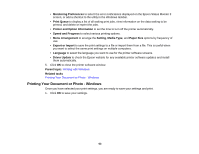Epson P400 User Manual - Page 58
Properties, Print, Layout Manager, Parent topic
 |
View all Epson P400 manuals
Add to My Manuals
Save this manual to your list of manuals |
Page 58 highlights
6. Do the following to arrange objects on the Layout Manager screen: • Drag pages to move and resize them. • Use the tool buttons and the Object menu to align and rotate pages. • Resize and replace whole pages in the Preference or Arrangement Settings screens. Note: See the Layout Manager screen help for more details. 7. Click File > Properties, then select your print settings on the Main tab. 8. Click the File menu on the Layout Manager screen and click Print. Note: To save the current job to a file, click the File menu on the Layout Manager screen, save the file, and close the Layout Manager screen. To open the saved file later for editing or reprinting, rightclick the printer icon in the Windows taskbar, select Layout Manager, and open the file. Parent topic: Selecting Basic Print Settings - Windows 58