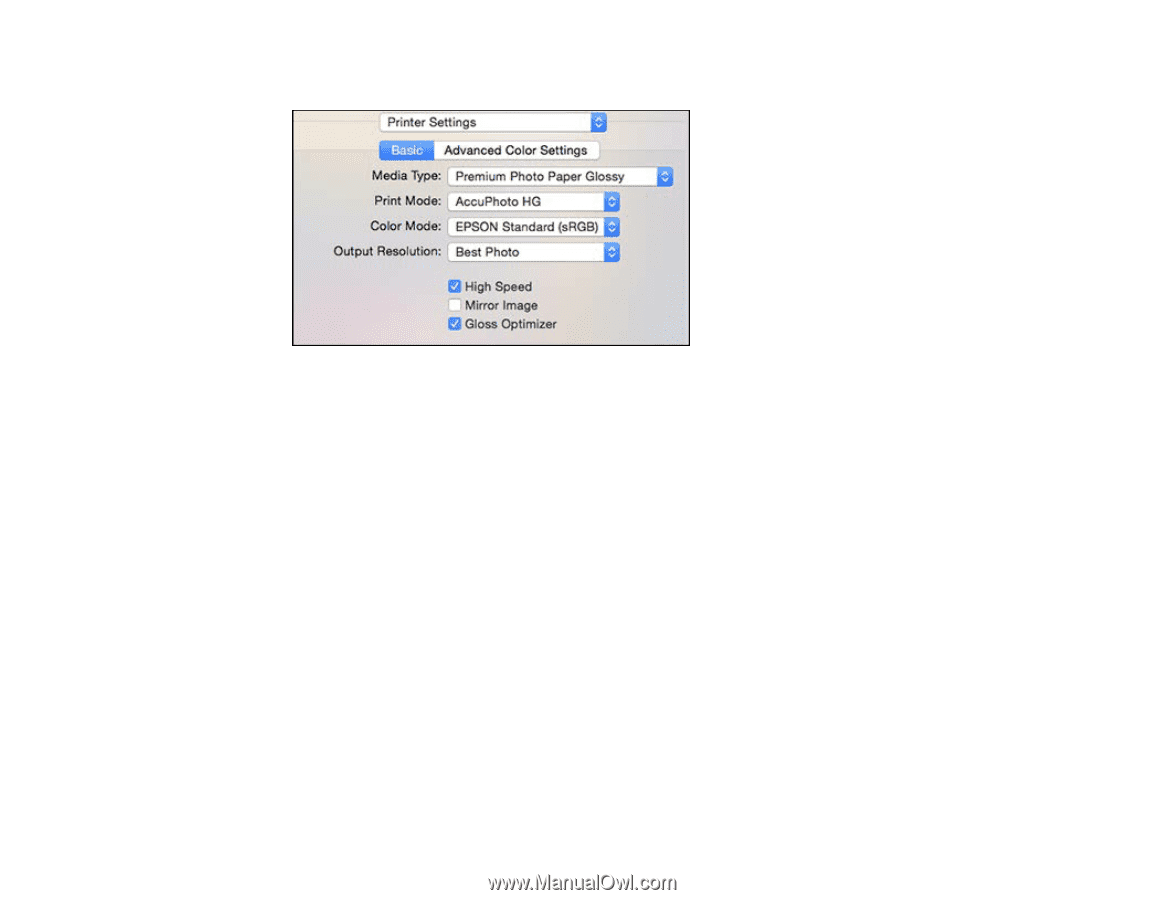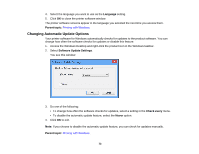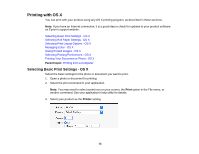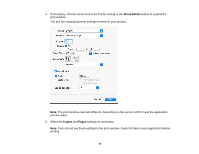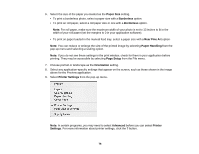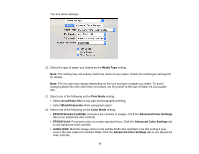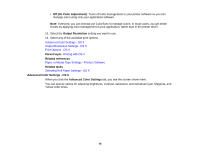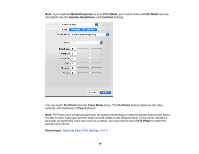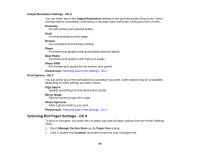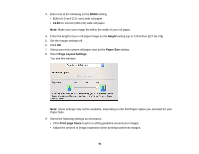Epson P400 User Manual - Page 77
Media Type, Print Mode, AccuPhoto HG, Black/Grayscale, Color Mode, EPSON Standard sRGB - all black ink
 |
View all Epson P400 manuals
Add to My Manuals
Save this manual to your list of manuals |
Page 77 highlights
You see these settings: 10. Select the type of paper you loaded as the Media Type setting. Note: The setting may not exactly match the name of your paper. Check the media type settings list for details. Note: The ink type may change depending on the size and type of paper you select. To avoid changing black ink more often than necessary, set the printer to the type of black ink you usually use. 11. Select one of the following as the Print Mode setting: • Select AccuPhoto HG for any type of photographic printing. • Select Black/Grayscale when using plain paper. 12. Select one of the following as the Color Mode setting: • EPSON Standard (sRGB): Increases the contrast in images. Click the Advanced Color Settings tab to use advanced color controls. • EPSON Vivid: Processes colors to create standard hues. Click the Advanced Color Settings tab to use advanced color controls. • Adobe RGB: Matches image colors to the Adobe RGB color standard. Use this setting if your source file was captured in Adobe RGB. Click the Advanced Color Settings tab to use advanced color controls. 77