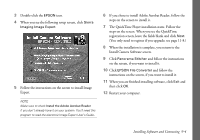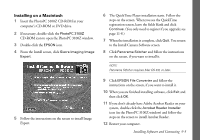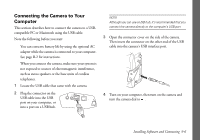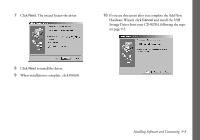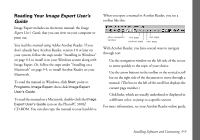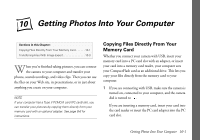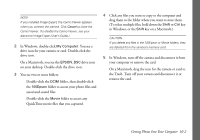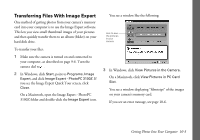Epson PhotoPC 3100Z User Manual - Page 100
Reading Your Image Expert User’s Guide, Image Expert User's, Guide
 |
View all Epson PhotoPC 3100Z manuals
Add to My Manuals
Save this manual to your list of manuals |
Page 100 highlights
Reading Your Image Expert User's Guide Image Expert includes an electronic manual, the Image Expert User's Guide, that you can view on your computer or print out. You read the manual using Adobe Acrobat Reader. If you don't already have Acrobat Reader, version 3.0 or later on your system, follow the steps under "Installing in Windows" on page 9-3 to install it on your Windows system along with Image Expert. Or, follow the steps under "Installing on a Macintosh" on page 9-5, to install Acrobat Reader on your Macintosh. To read the manual in Windows, click Start, point to Programs, Image Expert, then click Image Expert User's Guide. To read the manual on a Macintosh, double-click the Image Expert User's Guide icon on the PhotoPC 3100Z CD-ROM. You can also copy the manual to your hard drive. When you open a manual in Acrobat Reader, you see a toolbar like this: show navigation first page last page window previous page next page With Acrobat Reader, you have several ways to navigate through text: ◗ Use the navigation window on the left side of the screen to move quickly to the topic of your choice. ◗ Use the arrow buttons in the toolbar or the vertical scroll bar on the right side of the document to move through a manual. (The box to the left of the scroll bar displays the current page number.) ◗ Click links, which are usually underlined or displayed in a different color, to jump to a specific section. For more information, see your Acrobat Reader online guide. Installing Software and Connecting 9-9