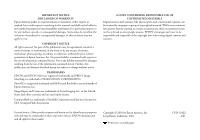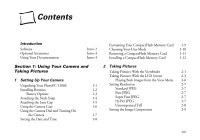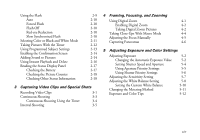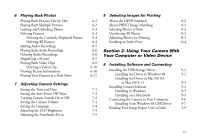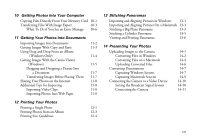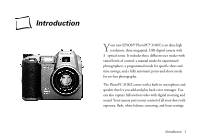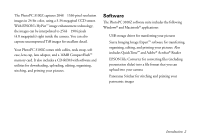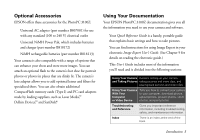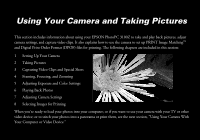Epson PhotoPC 3100Z User Manual - Page 8
Getting Photos Into Your Computer, Getting Your Photos Into Documents, Printing Your Photos
 |
View all Epson PhotoPC 3100Z manuals
Add to My Manuals
Save this manual to your list of manuals |
Page 8 highlights
10 Getting Photos Into Your Computer Copying Files Directly From Your Memory Card 10-1 Transferring Files With Image Expert 10-3 What To Do if You See an Error Message 10-6 11 Getting Your Photos Into Documents Importing Images Into Documents 11-2 Getting Images With Copy and Paste 11-3 Using Drag and Drop From an Album (Windows Only) 11-4 Getting Images With the Camio Viewer (Windows) 11-5 Dragging and Dropping a Picture Into a Document 11-7 Transferring Images Before Placing Them 11-7 Sharing Your Photos on the Internet 11-8 Additional Tips for Importing 11-8 Importing Video Clips 11-8 Importing Photos Into Web Pages 11-8 13 Stitching Panoramas Importing and Aligning Pictures in Windows 13-1 Importing and Aligning Pictures On a Macintosh 13-3 Stitching a Big Plane Panorama 13-3 Stitching a Cylinder Panorama 13-5 Viewing and Printing Panoramas 13-6 14 Presenting Your Photos Uploading Images to the Camera Converting Files in Windows Converting Files on a Macintosh Uploading Converted Files Converting Presentations Capturing Windows Screens Capturing Macintosh Screens Connecting the Camera to a Video Device Setting the Broadcast Signal System Connecting the Camera 14-1 14-2 14-4 14-6 14-7 14-7 14-9 14-10 14-10 14-11 12 Printing Your Photos A Printing a Single Photo 12-1 Printing Photos from an Album 12-3 Printing Size Guidelines 12-4 B xvi