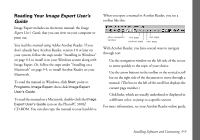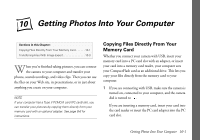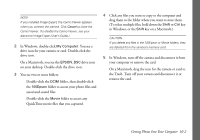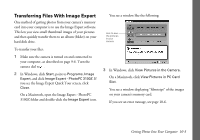Epson PhotoPC 3100Z User Manual - Page 105
Getting Photos Into Your Computer, Image Expert User, s Guide, card. Click
 |
View all Epson PhotoPC 3100Z manuals
Add to My Manuals
Save this manual to your list of manuals |
Page 105 highlights
Image Expert automatically creates an album (folder) for your photos with the current date as its name. You can type your own name for the album if you want, or choose an existing album. 5 Click Open (Windows) or OK (Macintosh) to begin transferring your photos. You see a confirmation message asking if you want to download selected images only. 6 Click Selected to download the selected images, or All to download all images. A window like the following shows you the progress of each download: click if you want to stop transferring images NOTE Video clips and Tiff files take longer to transfer than JPEG files. 7 When you're finished, close the camera filmstrip window. 8 You see a confirmation message asking if you want to delete all the photos you transferred from your camera's memory card. 9 Click Yes to erase the image(s) from the camera's memory card, or No to save the images on the memory card. Click Cancel if you want to keep the camera filmstrip window open. From your album, you can double-click a photo or video clip to open it in Image Expert. You can display your images one by one, edit, print, and copy them to disks, or place them in your documents and presentations. See your electronic Image Expert User's Guide for information about working with images and using albums in Image Expert. (To open the guide, see page 9-9.) Getting Photos Into Your Computer 10-5