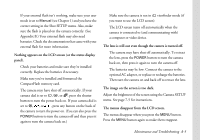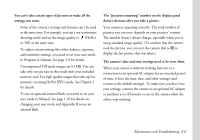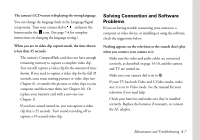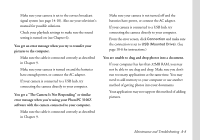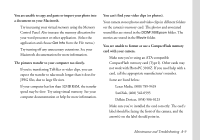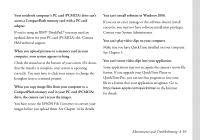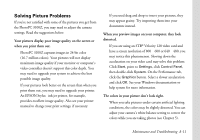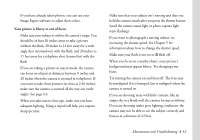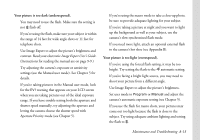Epson PhotoPC 3100Z User Manual - Page 145
The Camera Is Not Responding, or similar
 |
View all Epson PhotoPC 3100Z manuals
Add to My Manuals
Save this manual to your list of manuals |
Page 145 highlights
◗ Make sure your camera is set to the correct broadcast signal system (see page 14-10). Also see your television's manual for possible solutions. ◗ Check your playback settings to make sure the sound setting is turned on (see Chapter 6). You get an error message when you try to transfer your pictures to the computer. ◗ Make sure the cable is connected correctly as described in Chapter 9. ◗ Make sure your camera is turned on and the batteries have enough power, or connect the AC adapter. ◗ If your camera is connected to a USB hub, try connecting the camera directly to your computer. You get a "The Camera Is Not Responding" or similar error message when you're using your PhotoPC 3100Z software with the camera connected to your computer. ◗ Make sure the cable is connected correctly as described in Chapter 9. ◗ Make sure your camera is not turned off and the batteries have power, or connect the AC adapter. ◗ If your camera is connected to a USB hub, try connecting the camera directly to your computer. ◗ From the error screen, click Connection and make sure the connection is set to USB (Mounted Drive). (See page 10-6 for instructions.) You are unable to drag and drop photos into a document. ◗ If your computer has less than 32MB RAM, you may not be able to use drag and drop. Make sure you don't run too many applications at the same time. You may need to add memory to your computer or use another method of getting photos into your documents. ◗ Your application may not support this method of adding pictures. Maintenance and Troubleshooting A-8