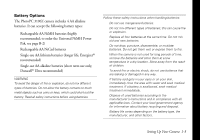Epson PhotoPC 3100Z User Manual - Page 21
Setting the Date and Time, year, and time military time format. Make adjustments
 |
View all Epson PhotoPC 3100Z manuals
Add to My Manuals
Save this manual to your list of manuals |
Page 21 highlights
Setting the Date and Time Before you use the camera, you need to set its clock. Then the camera will automatically record the date and time for each picture you take. If you remove the batteries for an extended period of time (without connecting the camera to an optional AC adapter), you will need to reset the clock. To set the date and time: 1 Turn the camera dial to to turn on the camera. . Press the POWER button 2 You see the clock setting screen with the month highlighted in red. 3 Press the button next to the up or down arrows to increase or decrease the number, until the month is correct. 4 Press the button below the right arrow to select the day, year, and time (military time format). Make adjustments as described in the previous step. 5 Press the button next to the date display format to change it to M.D.Y. (12/31/2001), D.M.Y. (31/12/2001), or Y.M.D. (2001/12/31). 6 When you're finished, press the button under BACK. You see the SETUP menu. Now you're ready to format the memory card. Setting Up Your Camera 1-8