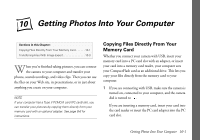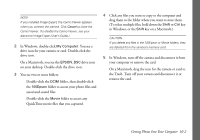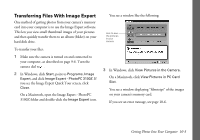Epson PhotoPC 3100Z User Manual - Page 106
What To Do if You See an Error Message, Select another image source from
 |
View all Epson PhotoPC 3100Z manuals
Add to My Manuals
Save this manual to your list of manuals |
Page 106 highlights
What To Do if You See an Error Message When you try to view images in the camera's memory card, you may see a message like the following: 4 Click Retry. If you see the Connection Failed message again, click Connection. You see the following dialog box: Follow these steps to get your camera connected correctly: 1 Make sure the camera is turned on and has not shut off automatically. If it has, press the POWER button to turn the camera back on. 2 Check the cable and make sure the connections are secure. 3 Make sure your batteries have enough power or your AC adapter is connected. 5 Select another image source from the Connect Via list, if necessary. If you are connecting the camera with USB, select USB (Mounted Drive) for the Connect Via setting. If you're using a PC Card Adapter with your CompactFlash memory card, select PC Card. NOTE Don't select Serial/USB; that setting won't work with your camera. 6 When you are finished, click OK. Getting Photos Into Your Computer 10-6