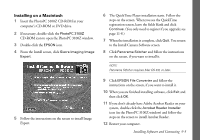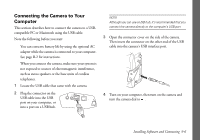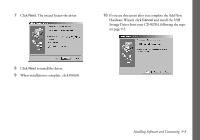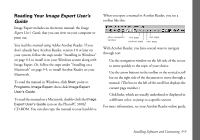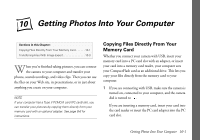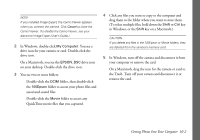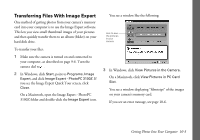Epson PhotoPC 3100Z User Manual - Page 101
Copying Files Directly From Your Memory Card - photo pc
 |
View all Epson PhotoPC 3100Z manuals
Add to My Manuals
Save this manual to your list of manuals |
Page 101 highlights
Using Your Camera . 10 Getting Photos Into Your Computer Sections in this Chapter: Copying Files Directly From Your Memory Card 10-1 Copying Files Directly From Your Memory Card Transferring Files With Image Expert 10-3 W hen you're finished taking pictures, you can connect the camera to your computer and transfer your photos, sound recordings, and video clips. Then you can use the files on your Web site, in presentations, or in just about Whether you connect your camera with USB, insert your memory card into a PC card slot with an adapter, or insert your card into a memory card reader, your computer sees your CompactFlash card as an additional drive. This lets you copy your files directly from the memory card to your computer. anything you create on your computer. NOTE If your computer has a Type II PCMCIA card (PC card) slot, you can transfer your pictures by copying them directly from your memory card with an optional adapter. See page B-6 for instructions. 1 If you are connecting with USB, make sure the camera is turned on, connected to your computer, and the camera dial is turned to . A If you are inserting a memory card, insert your card into the card reader or insert the PC card adapter into the PC card slot. B Getting Photos Into Your Computer 10-1