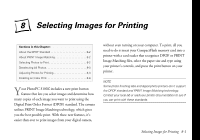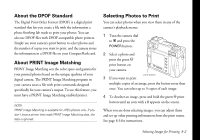Epson PhotoPC 3100Z User Manual - Page 83
Setting the Auto Power Off Time, Press the button below
 |
View all Epson PhotoPC 3100Z manuals
Add to My Manuals
Save this manual to your list of manuals |
Page 83 highlights
You see the camera's date and time settings in the upper right corner of the screen. 2 Press the button next to the time and date to display the following screen. The first item is highlighted in red. 3 Press the buttons next to the up and down arrows to adjust the setting, then press the button under the right arrow to highlight the next item. 4 Repeat step 3 for each item you want to change. (To go back to a previous item, press the button under the left arrow.) 5 Press the button next to the date display format to change it to M.D.Y. (12/31/2001), D.M.Y. (31/12/2001), Y.M.D. (2001/12/31). 6 When you're done, press the button under BACK to save the settings and return to the SETUP menu. Setting the Auto Power Off Time The automatic power off feature saves battery power by automatically putting the camera into sleep mode when it's idle for a designated period of time. You can set the camera to turn off after 30 seconds, one minute, or five minutes. To change the power off interval: 1 Turn the dial to and press the POWER button to display the SETUP menu. 2 Press the button below Camera SETUP to go to the Camera SETUP menu. The current power off interval appears in the upper right corner of the screen. Adjusting Camera Settings 7-2