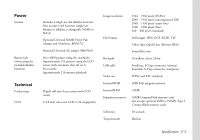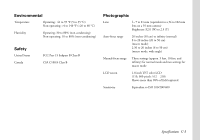Epson PhotoPC 3100Z User Manual - Page 159
Using a PC Card Adapter
 |
View all Epson PhotoPC 3100Z manuals
Add to My Manuals
Save this manual to your list of manuals |
Page 159 highlights
5 Press the button next to Shot SETUP. You see the Shot SETUP menu. 6 Press the button next to Trailing (or the current flash setting) to change the setting to Ext Flash (external). 7 Turn the camera dial to the setting you want to use to take a picture. 8 Turn on the flash. Now you are ready to start using your camera with the flash. NOTE The camera's flash modes are disabled when using the external flash. See the flash documentation for information on any available settings. Using a PC Card Adapter If your desktop or notebook computer has a Type II PC card (PCMCIA) slot, you can use a PC card adapter to access images stored on CompactFlash cards. NOTE ◗ If you don't have an adapter, you can use Image Expert to transfer photos to your computer. Or you can use the USB Storage driver to copy your photos to your hard drive. See Chapter 10. ◗ If you can't access a card in your notebook computer, contact the computer manufacturer. See page A-10 for more information. If you're using a Macintosh, you may need to enable PC Exchange extension software to access files on CompactFlash cards. See your Macintosh documentation for information. For information on installing, formatting, and removing memory cards from your camera, see Chapter 1. Optional Accessories B-6