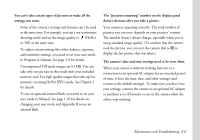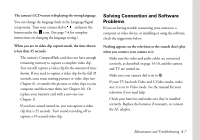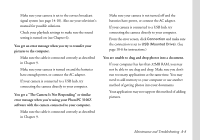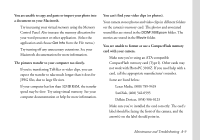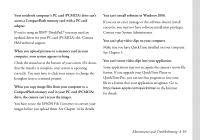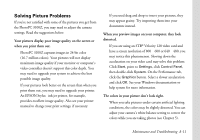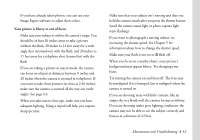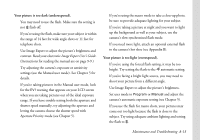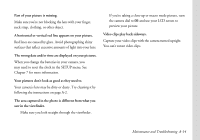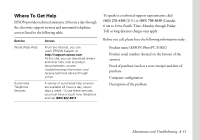Epson PhotoPC 3100Z User Manual - Page 148
Solving Picture Problems, when you print them out.
 |
View all Epson PhotoPC 3100Z manuals
Add to My Manuals
Save this manual to your list of manuals |
Page 148 highlights
Solving Picture Problems If you're not satisfied with some of the pictures you get from the PhotoPC 3100Z, you may need to adjust the camera settings. Read the suggestions below. Your pictures display poor image quality on the screen or when you print them out. ◗ PhotoPC 3100Z captures images in 24-bit color (16.7 million colors). Your pictures will not display maximum image quality if your monitor or computer's video controller doesn't support this color depth. You may need to upgrade your system to achieve the best possible image quality. ◗ If your pictures look better on the screen than when you print them out, you may need to upgrade your printer. An EPSON Stylus ink jet printer, for example, provides excellent image quality. Also see your printer manual to change your print settings, if necessary. ◗ If you used drag and drop to insert your pictures, they may appear grainy. Try importing them into your documents instead. When you preview images on your computer, they look distorted. ◗ If you are using an STB® Velocity 128 video card and have a screen resolution of 800 × 600 or 640 × 480, you may notice this phenomenon. Slowing down the acceleration on your video card may solve this problem: Click Start, point to Settings, click Control Panel, then double-click System. On the Performance tab, click the Graphics button. Select a slower acceleration and click OK. See your Windows documentation or help system for more information. The colors in your picture don't look right. ◗ When you take pictures under certain artificial lighting conditions, the colors may be slightly distorted. You can adjust your camera's white balance setting to correct the colors while you are taking photos (see Chapter 5). Maintenance and Troubleshooting A-11