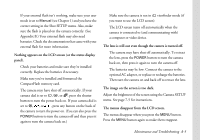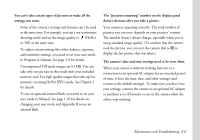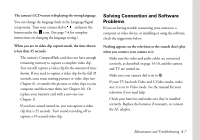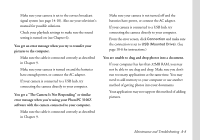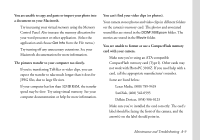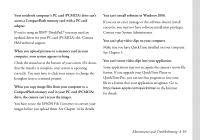Epson PhotoPC 3100Z User Manual - Page 142
The lens is still out even though the camera is turned off.
 |
View all Epson PhotoPC 3100Z manuals
Add to My Manuals
Save this manual to your list of manuals |
Page 142 highlights
◗ If your external flash isn't working, make sure your user mode is set to Manual (see Chapter 1) and you have the correct setting in the Shot SETUP menu. Also, make sure the flash is placed on the camera correctly. (See Appendix B.) Your external flash may also need batteries. Check the documentation that came with your external flash for more information. Nothing appears on the LCD screen (or the status display panel). ◗ Check your batteries and make sure they're installed correctly. Replace the batteries if necessary. ◗ Make sure you've installed and formatted the CompactFlash memory card. ◗ The camera may have shut off automatically. If your camera dial is set to , , or , press the shutter button to turn the power back on. If your camera dial is set to , , or , press any button on the back of the camera to turn the power on. (You can also press the POWER button to turn the camera off and then press it again to turn the camera back on.) ◗ Make sure the camera is not in viewfinder mode (if you want to use the LCD screen). ◗ The LCD screen turns off automatically when the camera is connected to (and communicating with) a computer or video device. The lens is still out even though the camera is turned off. ◗ The camera may have shut off automatically. To retract the lens, press the POWER button to turn the camera back on, then press it again to turn the camera off. ◗ The batteries may be low. Connect the camera to the optional AC adapter, or replace or recharge the batteries. Then turn the camera on and back off to retract the lens. The image on the screen is too dark. Adjust the brightness of the screen using the Camera SETUP menu. See page 7-5 for instructions. The menus disappear from the LCD screen. The menus disappear when you press the MENU button. Press the MENU button again to make them reappear. Maintenance and Troubleshooting A-5