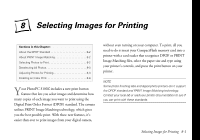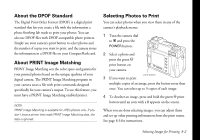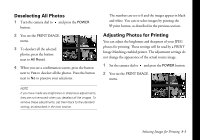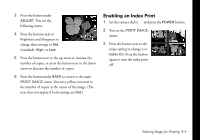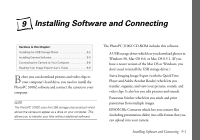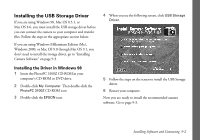Epson PhotoPC 3100Z User Manual - Page 88
About the DPOF Standard, About PRINT Image Matching, Selecting Photos to Print
 |
View all Epson PhotoPC 3100Z manuals
Add to My Manuals
Save this manual to your list of manuals |
Page 88 highlights
About the DPOF Standard The Digital Print Order Format (DPOF) is a digital print standard that lets you create a file with the information a photo finishing lab needs to print your photos. You can also use DPOF files with DPOF-compatible photo printers. Simply use your camera's print button to select photos and the number of copies you want to print, and the camera stores the information in a DPOF file on your CompactFlash card. About PRINT Image Matching PRINT Image Matching sets the color space and gamma for your printed photos based on the unique qualities of your digital camera. The PRINT Image Matching program in your camera saves a file with print commands designed specifically for your camera's output. To use this feature, you must have a PRINT Image Matching enabled printer. NOTE PRINT Image Matching is available for JPEG photos only. If you don't have a printer that reads PRINT Image Matching data, the data is ignored. Selecting Photos to Print You can select photos when you view them in any of the camera's playback menus. 1 Turn the camera dial to and press the POWER button. 2 Select a photo and press the green t print button on your camera. 3 If you want to print print button multiple copies of an image, press the button more than once. You can select up to 9 copies of each image. 4 To deselect an image, press and hold the green t print button until an icon with a 0 appears on the screen. When you are done selecting images, you can adjust them and set up other printing information from the print menu. See page 8-3 for instructions. Selecting Images for Printing 8-2