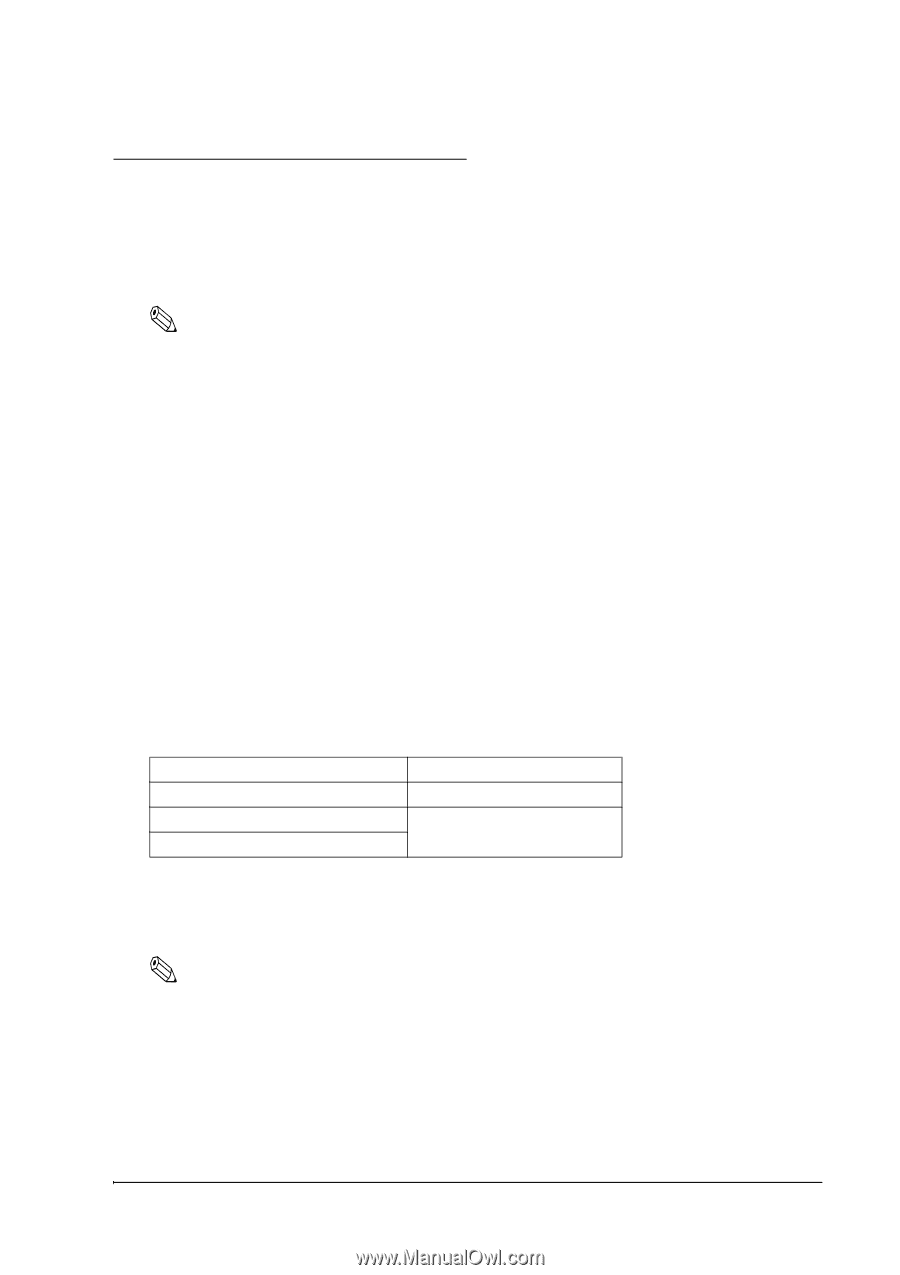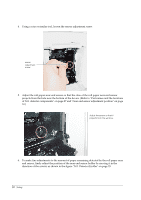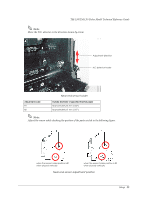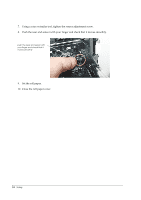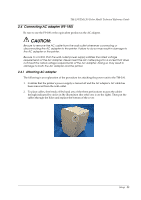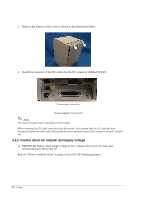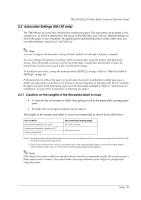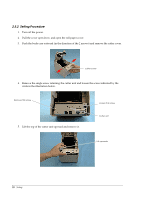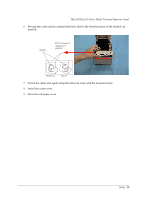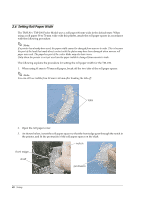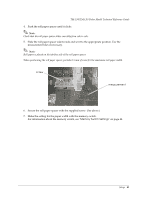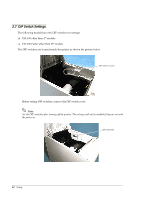Epson TM-L90 Technical Reference - Page 37
Autocutter Settings TM-L90 only
 |
View all Epson TM-L90 manuals
Add to My Manuals
Save this manual to your list of manuals |
Page 37 highlights
TM-L90/TM-L90 Peeler Model Technical Reference Guide 2.5 Autocutter Settings (TM-L90 only) The TM-L90 has an autocutter attached for cutting the paper. The autocutter can perform 2 cuts, "partial cut," in which a small part is left uncut on the left edge, and "full cut" (default setting), in which the paper is cut completely. By adjusting the attachment position of the cutter unit, you can select between "partial cut" and "full cut." Note: You can't configure the autocutter setting (Partial cut/Full cut) through a software command. You can't change from partial cut setting to full cut setting after using the printer with partial cut setting. Since the partial cut doesn't use the tip of the blade, it might have deteriorated. Contact the nearest Epson service center if you'd like to do the above change. To disable the autocutter, change the memory switch (MSW2-2) settings. (Refer to "Memory Switch Settings" on page 44). Performing full cut without the paper exit guide when the printer installed horizontally may cause a double-cut, paper jam or autocutter error because a cut sheet may drop in the paper path. Be sure to attach the paper exit guide when performing a full cut in the horizontal installation. (Refer to "Instructions for Installation" on page 25 for instructions on attaching the guide.) 2.5.1 Cautions on the Lengths of the Receipts/Labels to Issue • To prevent the cut receipts or labels from getting stuck in the paper path, causing paper jams. • To make the cut receipts or labels easy to remove The lengths of the receipts and labels to issue is recommended as shown in the table below. Use condition Horizontal installation (full cut)*1 Horizontal installation (partial cut)*2 Vertical installation Recommended issuing length 37.5 mm or more 25.4 mm or more Note 1: Install the paper exit guide packed in the box with the printer when the autocutter is used with a full cut, with the printer positioned horizontally. 2: Partial cut (one point left uncut) is available only when using receipt paper or continuous label paper without black marks. Also, do not perform cutting and reverse feed together. Note: If the lengths of receipts or labels are specified shorter than the recommended lengths, the issued receipts or labels may be hard to remove. Users must make a thorough evaluation of the lengths to specify before using the printer. Setup 37