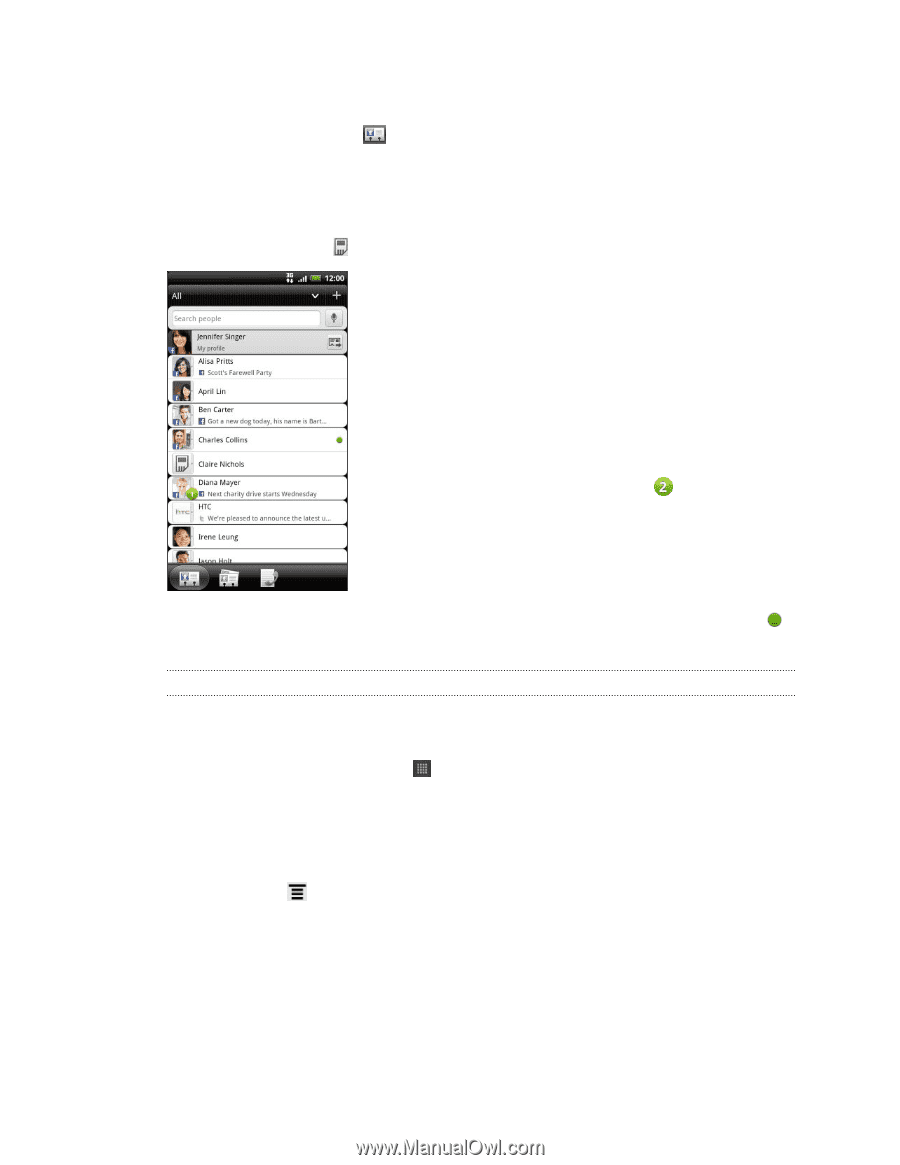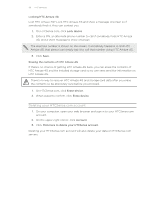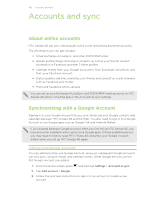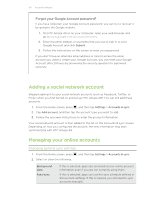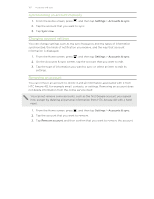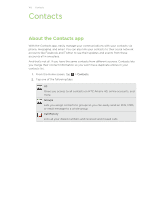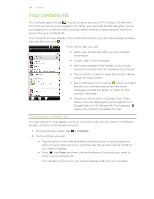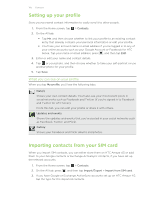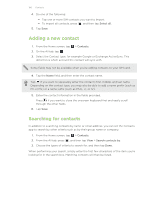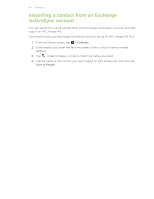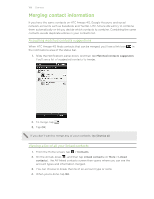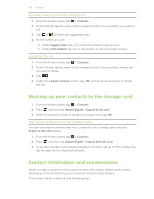HTC Amaze 4G T-Mobile Amaze 4G User Guide - Page 104
Your contacts list, Filtering your contacts list
 |
View all HTC Amaze 4G T-Mobile manuals
Add to My Manuals
Save this manual to your list of manuals |
Page 104 highlights
104 Contacts Your contacts list The Contacts app's All tab lists all contacts stored on HTC Amaze 4G and from the online accounts you're logged in to. When you open the People app after you've just logged in to a new account, you'll be asked whether to add contacts from that account to your contacts list. Your contacts list also displays the contacts stored on your SIM card (usually marked with the SIM card icon ). From the All tab, you can: § Open your profile and edit your own contact information. § Create, edit, or find contacts. § See status updates from friends in your social network accounts such as Facebook and Twitter. § Tap a contact's name to open the contact details screen for that contact. § See a notification icon such as when a contact has sent you something such as new email messages, posted live feeds, or when it's the contact's birthday. § Check out who's online in Google Talk. Online status icons are displayed if you're signed in to Google Talk on HTC Amaze 4G. For example, means the contact is available to chat. Filtering your contacts list You can choose to only display contacts from particular account types (for example, Google contacts or Facebook contacts). 1. From the Home screen, tap 2. On the All tab, you can: > Contacts. § Tap the arrow or the title area below the status bar to open a selection menu of your online accounts, and then tap the account whose contacts you want to display. § Press , tap View, and then choose the types of contacts you want to show in your contacts list. You can also choose how you want to display and sort your contacts.