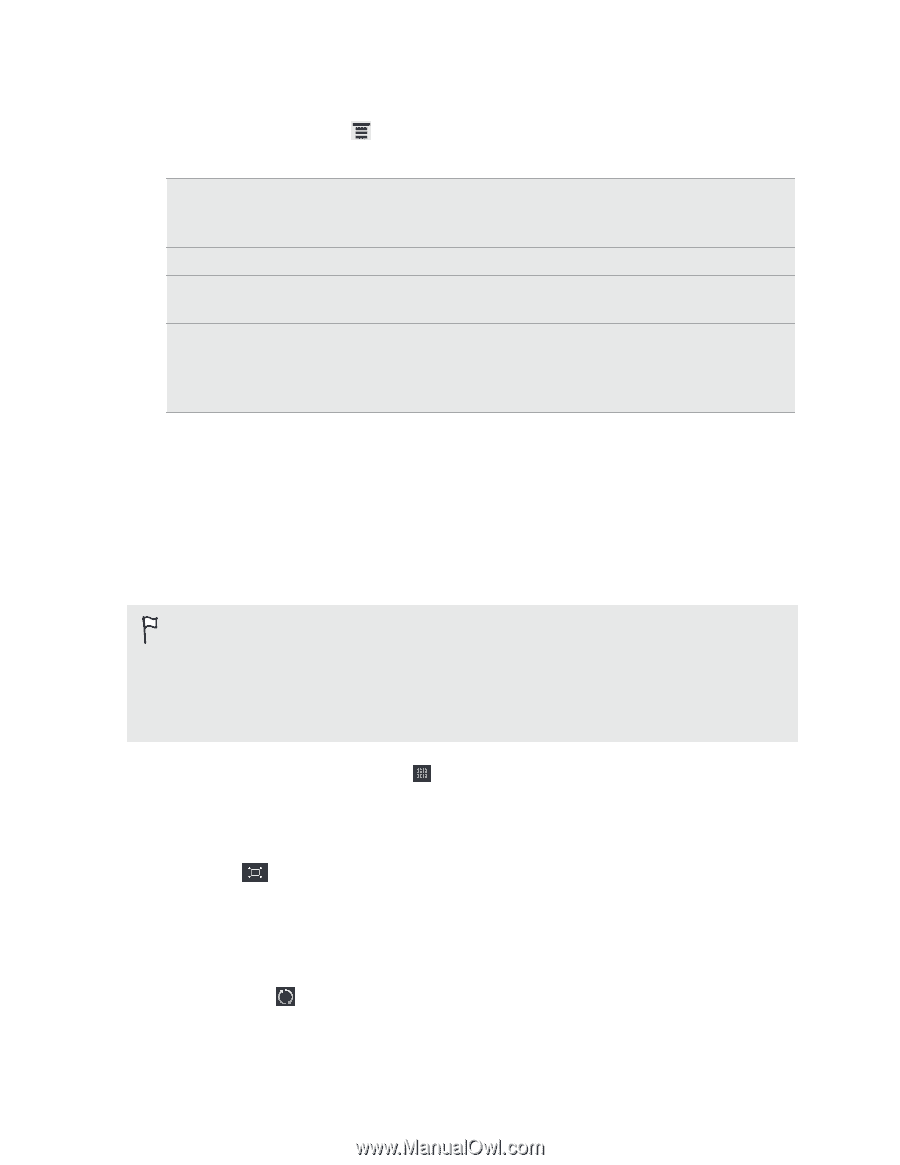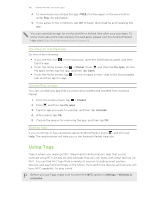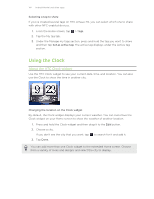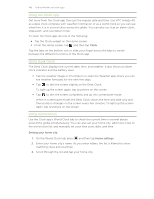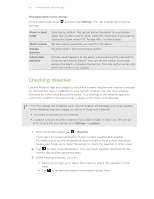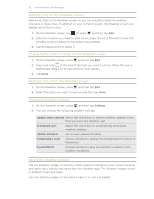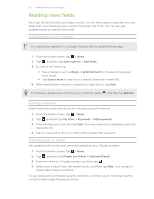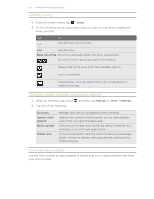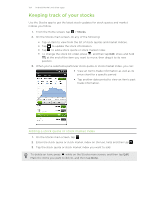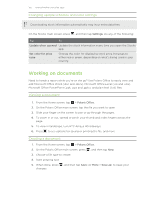HTC Amaze 4G T-Mobile Amaze 4G User Guide - Page 150
Changing alarm sound settings, Checking Weather
 |
View all HTC Amaze 4G T-Mobile manuals
Add to My Manuals
Save this manual to your list of manuals |
Page 150 highlights
150 Android Market and other apps Changing alarm sound settings On the Alarms tab, press settings: and then tap Settings. You can change the following Alarm in silent mode Alarm volume Snooze duration Side button behavior Selected by default, this option allows the alarm to sound even when the volume is set to silent. Clear this check box if you want to silence the alarm when HTC Amaze 4G is in silent mode. Set the volume level that you want for the alarm. Set how long to snooze between alarms. Choose what happens to the alarm when pressing the side button (Volume Up/Volume Down). You can set the button to snooze, dismiss the alarm, or disable the button. The side button works only when the screen is not locked. Checking Weather Use the Weather app and widget to check the current weather and weather forecasts for the next few days. In addition to your current location, you can view weather forecasts for other cities around the globe. Your settings in the Weather app also control the weather information that is shown in the Clock and Calendar. For HTC Amaze 4G to detect your current location and display your local weather in the Weather app and widget as well as in Clock and Calendar: § You need to connect to the Internet. § Location services must be enabled. If you didn't enable it when you first set up HTC Amaze 4G, you can do so in Settings > Location. 1. From the Home screen, tap > Weather. You'll see a full screen animation of your current weather and weather information such as the temperature, approximate time of sunset, and more. Swipe your finger up or down the screen to check the weather in other cities. 2. Tap to view more information. You can check weather forecasts for the current day and the upcoming days. 3. While viewing forecasts, you can: § Swipe your finger up or down the screen to check the weather in other cities. § Tap to update the weather information at any time.