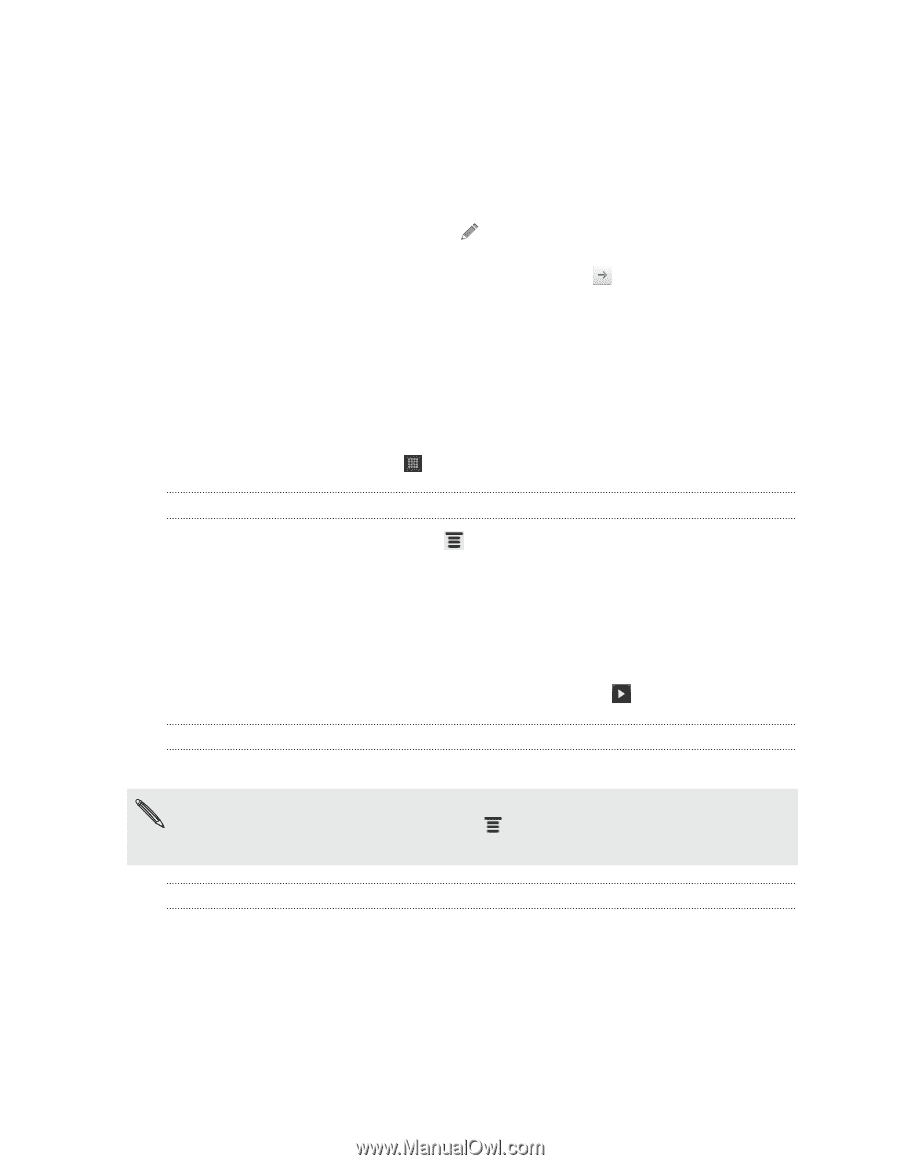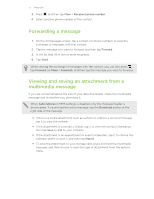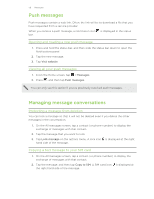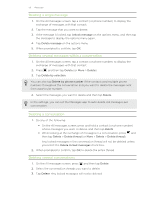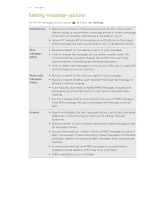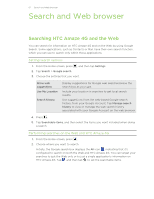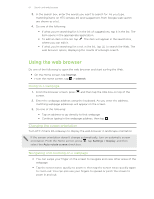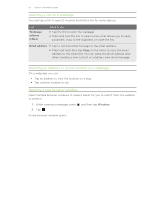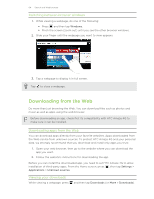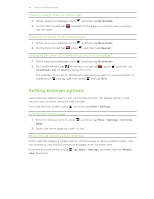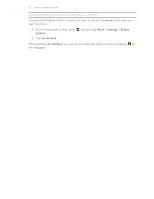HTC Amaze 4G T-Mobile Amaze 4G User Guide - Page 62
Using the web browser, Going to a web Changing the screen orientation
 |
View all HTC Amaze 4G T-Mobile manuals
Add to My Manuals
Save this manual to your list of manuals |
Page 62 highlights
62 Search and Web browser 3. In the search box, enter the words you want to search for. As you type, matching items on HTC Amaze 4G and suggestions from Google web search are shown as a list. 4. Do one of the following: § If what you're searching for is in the list of suggestions, tap it in the list. The item opens in the appropriate application. § To edit an item in the list, tap . The item will appear in the search box, where you can edit it. § If what you're searching for is not in the list, tap to search the Web. The web browser opens, displaying the results of a Google search. Using the web browser Do one of the following to open the web browser and start surfing the Web: § On the Home screen, tap Internet. § From the Home screen, tap > Internet. Going to a webpage 1. From the browser screen, press screen. and then tap the URL box on top of the 2. Enter the webpage address using the keyboard. As you enter the address, matching webpage addresses will appear on the screen. 3. Do one of the following: § Tap an address to go directly to that webpage. § Continue typing in the webpage address, then tap . Changing the screen orientation Turn HTC Amaze 4G sideways to display the web browser in landscape orientation. If the screen orientation doesn't change automatically, turn on automatic screen orientation. From the Home screen, press , tap Settings > Display, and then select the Auto-rotate screen check box. Navigating and zooming on a webpage § You can swipe your finger on the screen to navigate and view other areas of the webpage. § Tap the screen twice quickly to zoom in, then tap the screen twice quickly again to zoom out. You can also use your fingers to spread or pinch the screen to zoom in and out.